Project Log
The Project activity log gives you quick access to a timeline of past project actions. Once you have a project open, you can view the log by clicking the  (“history”) icon at upper left in the project toolbar.
(“history”) icon at upper left in the project toolbar.
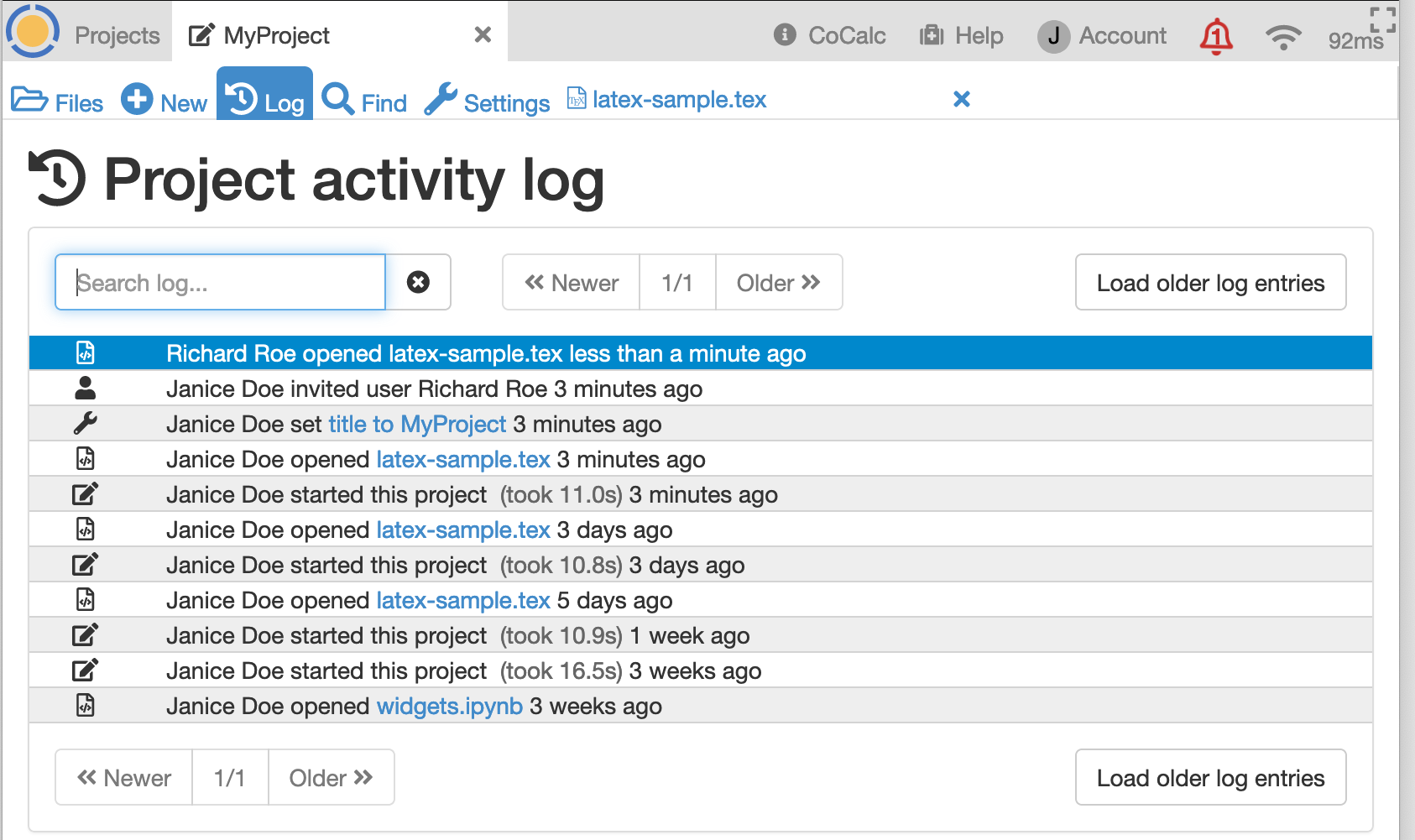
Recently opened files
Opening a recently-updated file by clicking on its name in the project log is often the quickest way to get back to a file you were just working on.
Each time a file is opened with the CoCalc editor, a log entry is created with the timestamp and the name of the user who opened the file. The name of the file is a link that lets you open the file in your session.
Collaborator actions
Note that each event in the log has the name of the project owner or collaborator who caused that event. You can enter the name of a user in the log filter (“Search log…” - see below) to view the activities of a specific collaborator.
What is logged
Here is a list of project activities that cause log entries to be created:
changing project upgrades
inviting a CoCalc user to become a collaborator
inviting a person without a CoCalc account to become a collaborator
loading a code snippet.
loading documentation and sample code from the project library
opening a file
acting on file(s) selected in the Files list: Download, Delete, Rename, Duplicate, Move, Copy, Share
removing a collaborator
requesting project restart
requesting project stop
running a command in the Files list mini-terminal
setting the project title and description
starting the project
Filter log entries displayed
By typing any string into the “Search log…” box, you can limit the log entries displayed to those that contain your search text. This way, you can search for events relating to a specific file, user, action, etc.
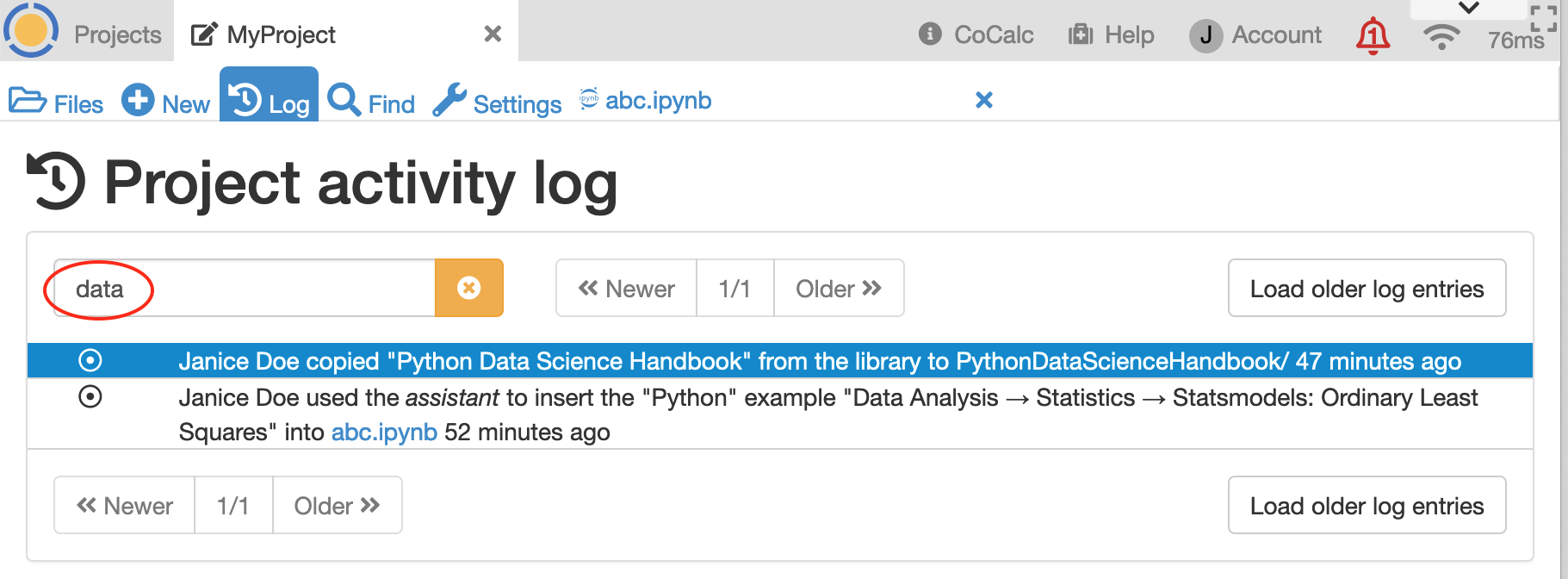
filtering log entries for the string “data”
Load older entries
The initial project log shows at most 300 entries from the last 2 months. When you click “Load older…” it gets up 7500 log entries going back as long as you want. The display returns to the shorter list if you refresh your browser.
