Snippets
System-wide Snippets
Snippets are short examples of working code. CoCalc offers curated, annotated snippets with Jupyter Notebooks and Sage Worksheets. They can save you time when you’re learning a new programming technique or need a reminder how to do something. CoCalc offers code snippets in many programming languages, including Python, R, Sage, Bash, Julia, Octave, and GAP.
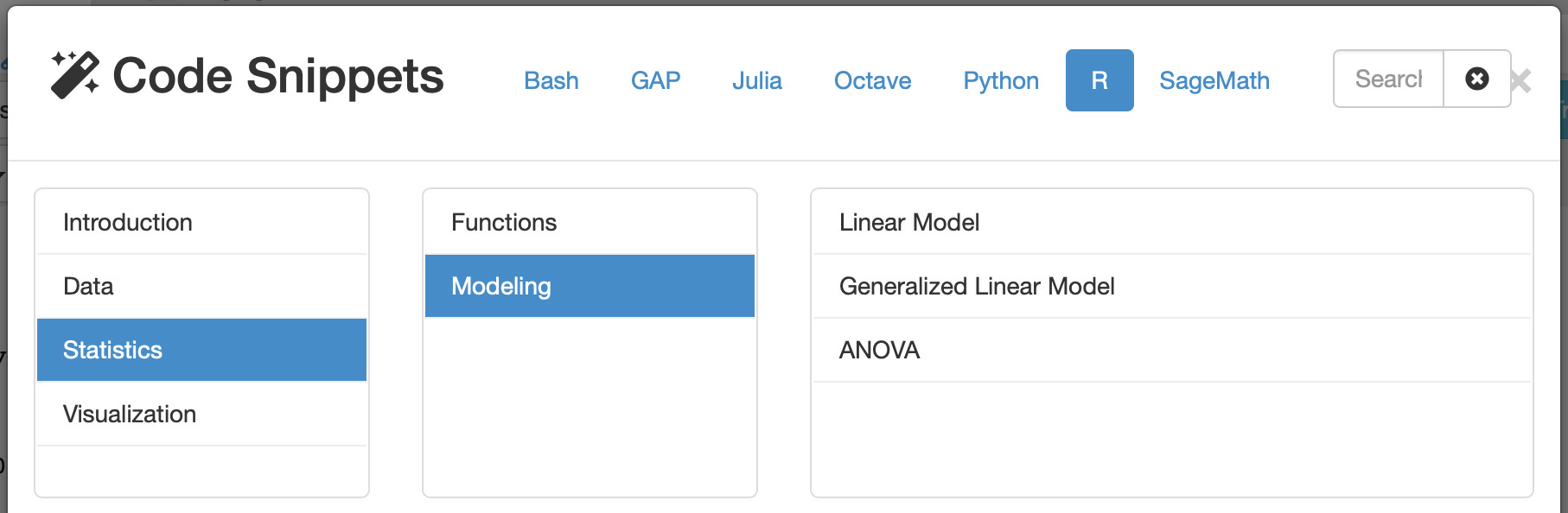
Snippets are available in many programming languages
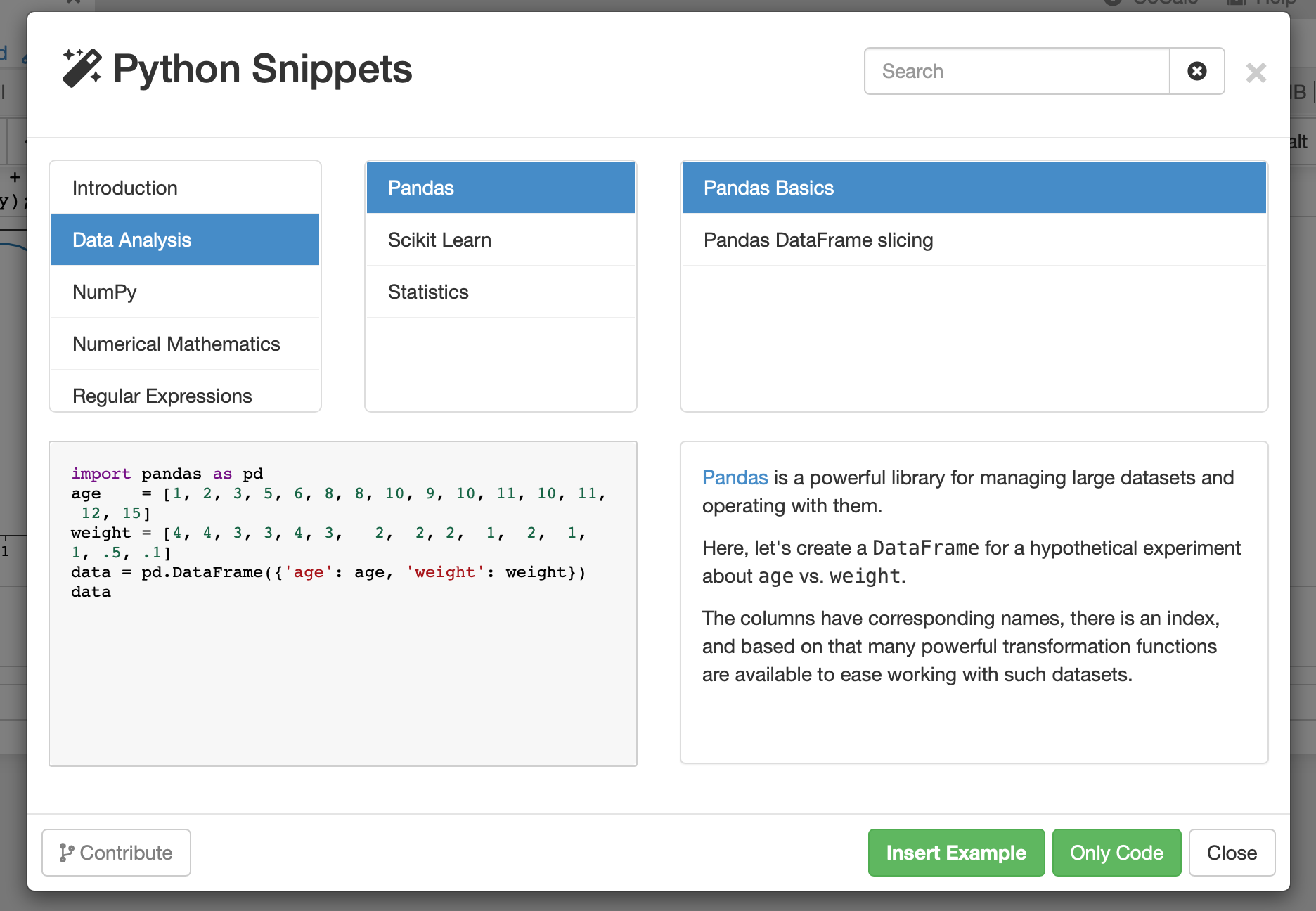
example of Python Snippet
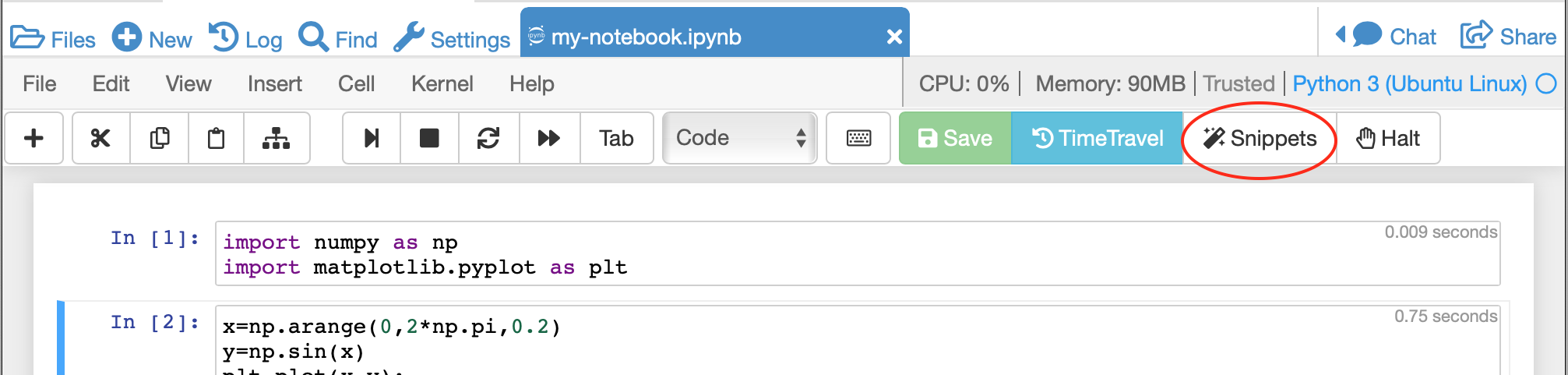
opening Snippets from a Jupyter Notebook

opening Snippets from a Sage Worksheet
You can browse categories and titles, and search for keywords.
With one click, you can insert a code snippet with accompanying description, right where you are in your document. After that, you are ready to inspect and modify the inserted code.
If you have a snippet you’d like to contribute, click Contribute at lower left in the Snippets pane and you will be taken to the
CoCalc Snippets source code repository on GitHub.
Note: Snippets first appeared in CoCalc under the name “Assistant” and were announced in this blog article: Examples Assistant.
Custom Snippets
Add your own snippets to a project by placing Jupyter Notebooks containing markdown/code cell pairs into $HOME/code-snippets, e.g., snippets.ipynb or, if defined, into the directory specified by environment variable COCALC_CODE_SNIPPETS_DIR.
After changing the files, click the link in the Snippets sidebar, “click here to reload custom snippets”. Your snippets will appear in a new category “Custom Snippets” at the top of the snippets list.
Regarding the content of the notebooks, the first cell must be a Markdown title header, i.e., # Title. The next cells should be alternating between Markdown (with a 2nd level header, i.e., ## Snippet Name and a description) and followed at least one line of explanatory text and one or more code cells. The language of the snippet notebook must match the language of your notebook in order to see the snippets! Include one snippet in each notebook.
_NOTE:_ Spaces are not allowed in the path or filename of the snippets notebooks.
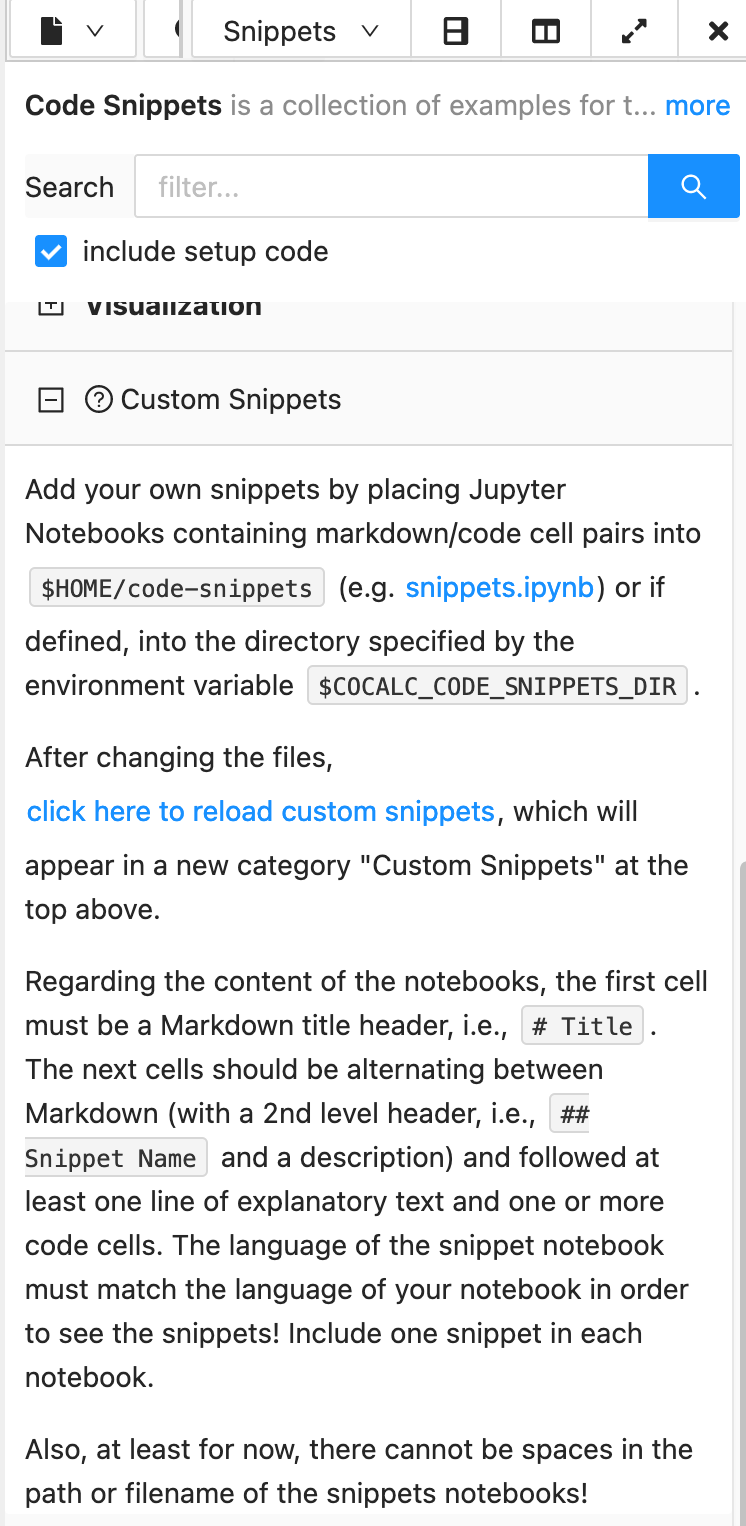
adding custom Snippets in a project
