API Keys
A valid API key is required on all API requests.
Here’s the CoCalc feature announcement and discussion: ANN: api keys rewrite.
Account API Keys
To obtain an account-wide key manually, browse to CoCalc account settings.
In the Account Preferences pane that opens, scroll down to the “API Keys” dialog at bottom left:
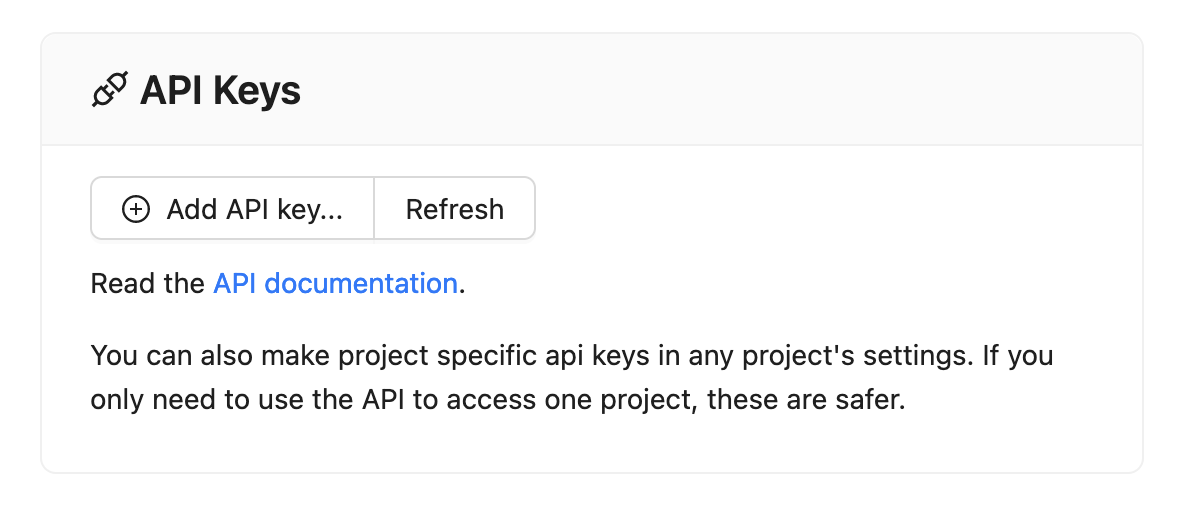
Click “Add API key…” In the pop-up that opens, you can create a key and set an expiration date (recommended):
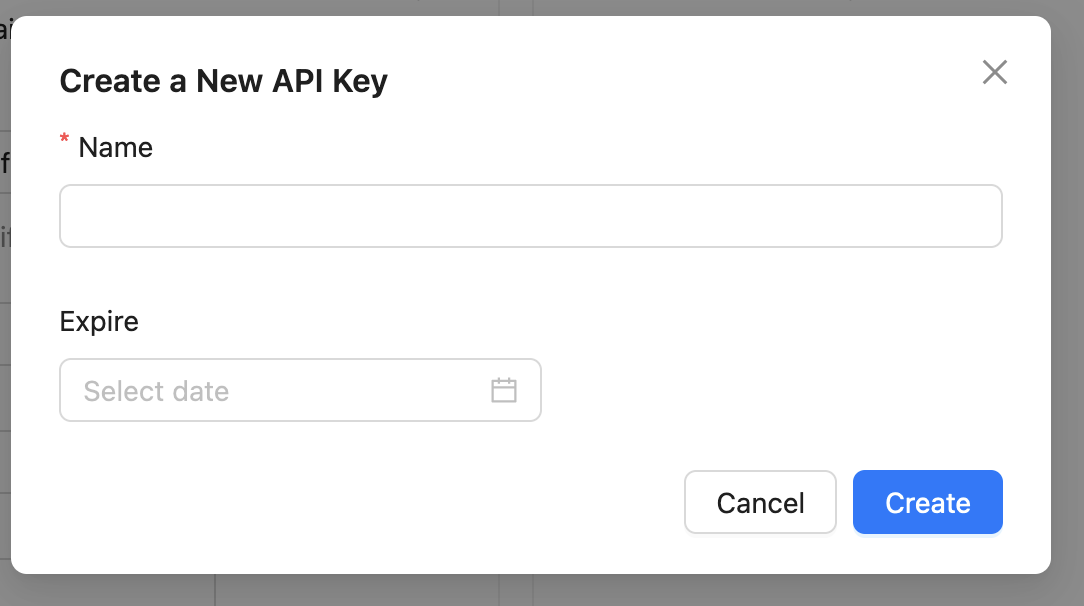
Immediately save the secret key that is displayed somewhere safe. You won’t be able to view it again. If you lose this key, you’ll need to generate a new one.
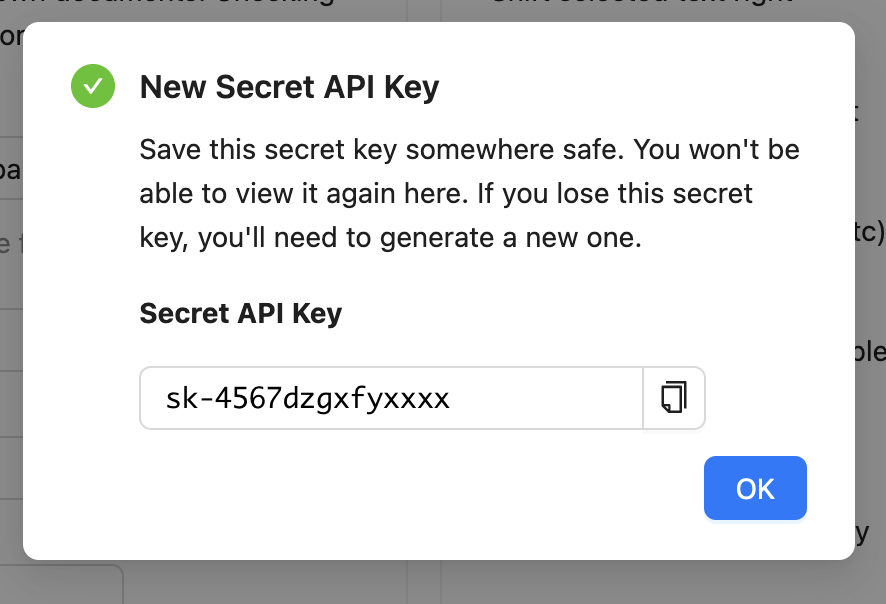
Project API Keys
You can also make project specific api keys in any project’s settings. If you only need to use the API to access one project, these are safer.
To create a project-specific API key, open the project in CoCalc and scroll down to the “API Keys” dialog at bottom right. The steps to create and save a key are exactly the same as displayed above for account API keys.
Create an API Key With Web Client
It is also possible to obtain an API key using a javascript-enabled automated web client.
This option is useful for applications that embed CoCalc
in a custom environment, for example juno.sh,
the iOS application for Jupyter notebooks.
Visiting the link https://cocalc.com/app?get_api_key=myapp,
where “myapp” is an identifier for your application,
returns a modified sign-in page with the banner
“CoCalc API Key Access for Myapp”.
The web client must
sign in with credentials for the account in question.
Response headers from a successful sign-in will include a url of the form
https://authenticated/?api_key=sk_abcdefQWERTY090900000000.
The client should intercept this response and capture the string
after the equals sign as the API key.
Your API key carries access privileges, just like your login and password. Keep it secret. Do not share your API key with others or post it in publicly accessible forums.
