Stopwatches and Timers
CoCalc allows you to start one or more stopwatches and timers in any project.
Creating a Stopwatch or Timer
To create a stopwatch or timer, open a file with the extension “.time”. This extension is added automatically if you click “(+)New”, enter a filename, and then click “Stopwatches and Timers”.
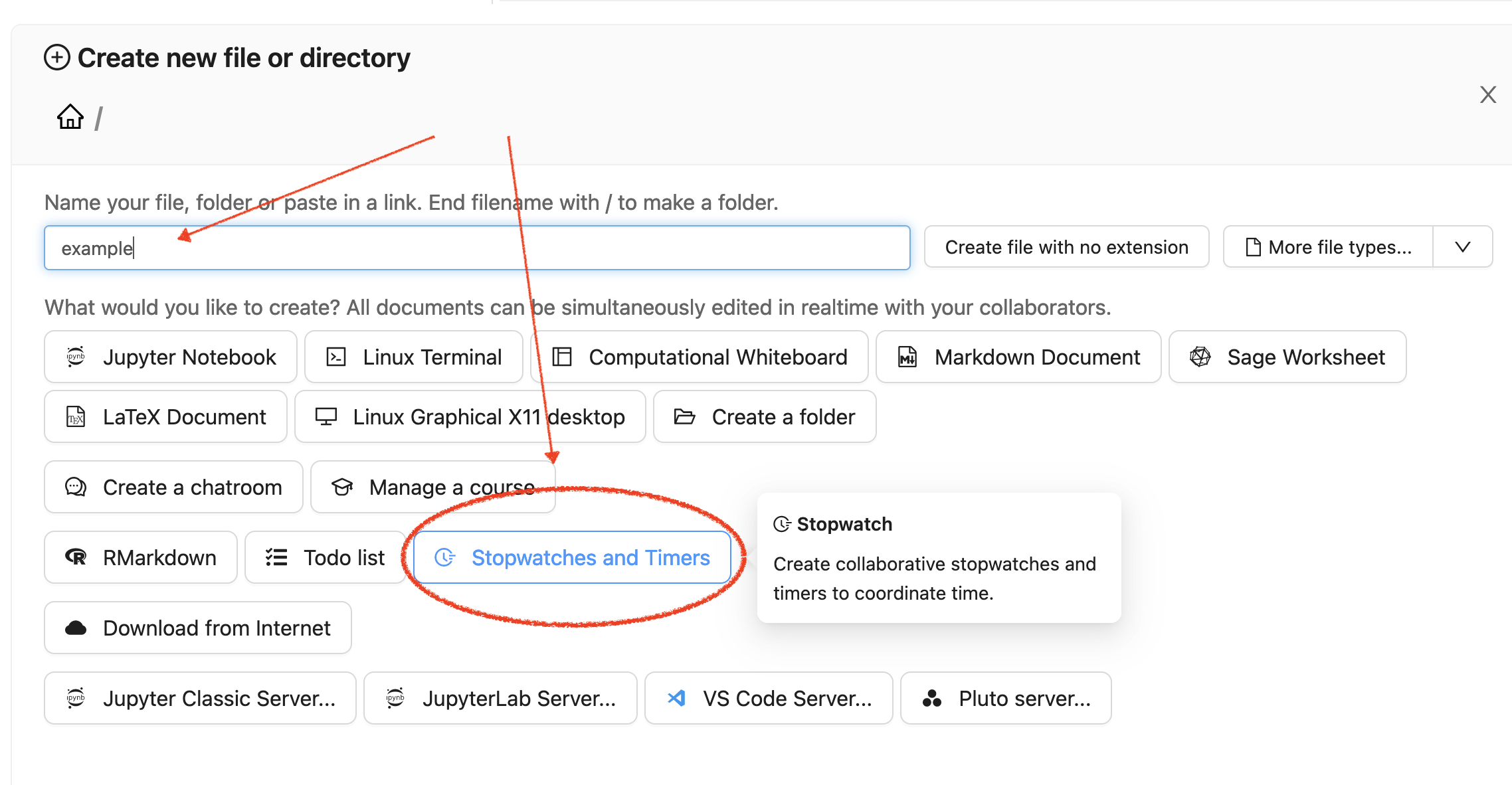
Using (+)New to create a stopwatch or timer
When a new time file is first created, it displays a single stopwatch, ready to start counting up. For a countdown timer, click “New Timer”. You can add and delete as many of each type of counter in this file as you want.
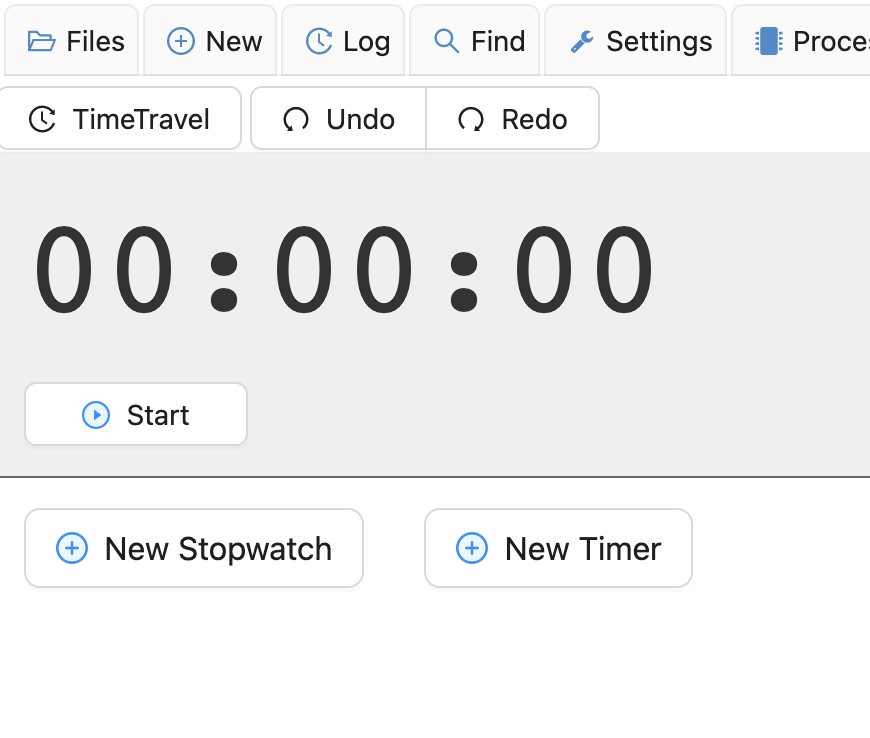
Stopwatch / Timer file just after it is created
You can also create a stopwatch or timer within a CoCalc Whiteboard.
When a Timer Counts Down to Zero
When a timer counts down to zero, a notification pop-up is diplayed if the timer file is open.
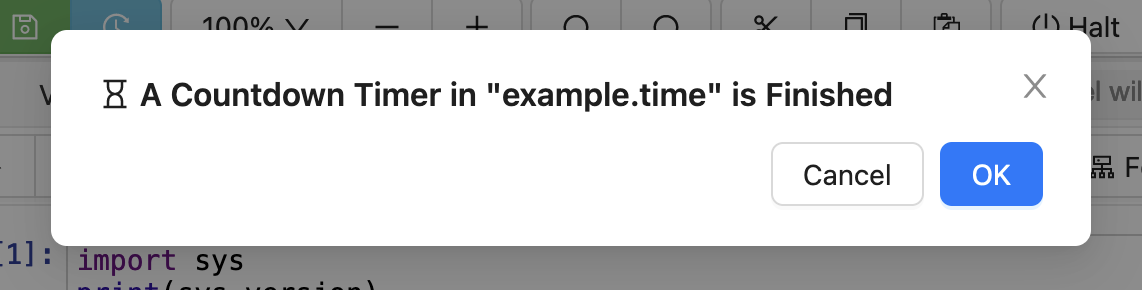
notification displayed when timer expires
