Flyout Panels
After a project is opened, triangular icons for flyouts panels appear to the right of the Activity Bar. Click a triangle to open the corresponding flyout panel. A second click causes the panel to close.
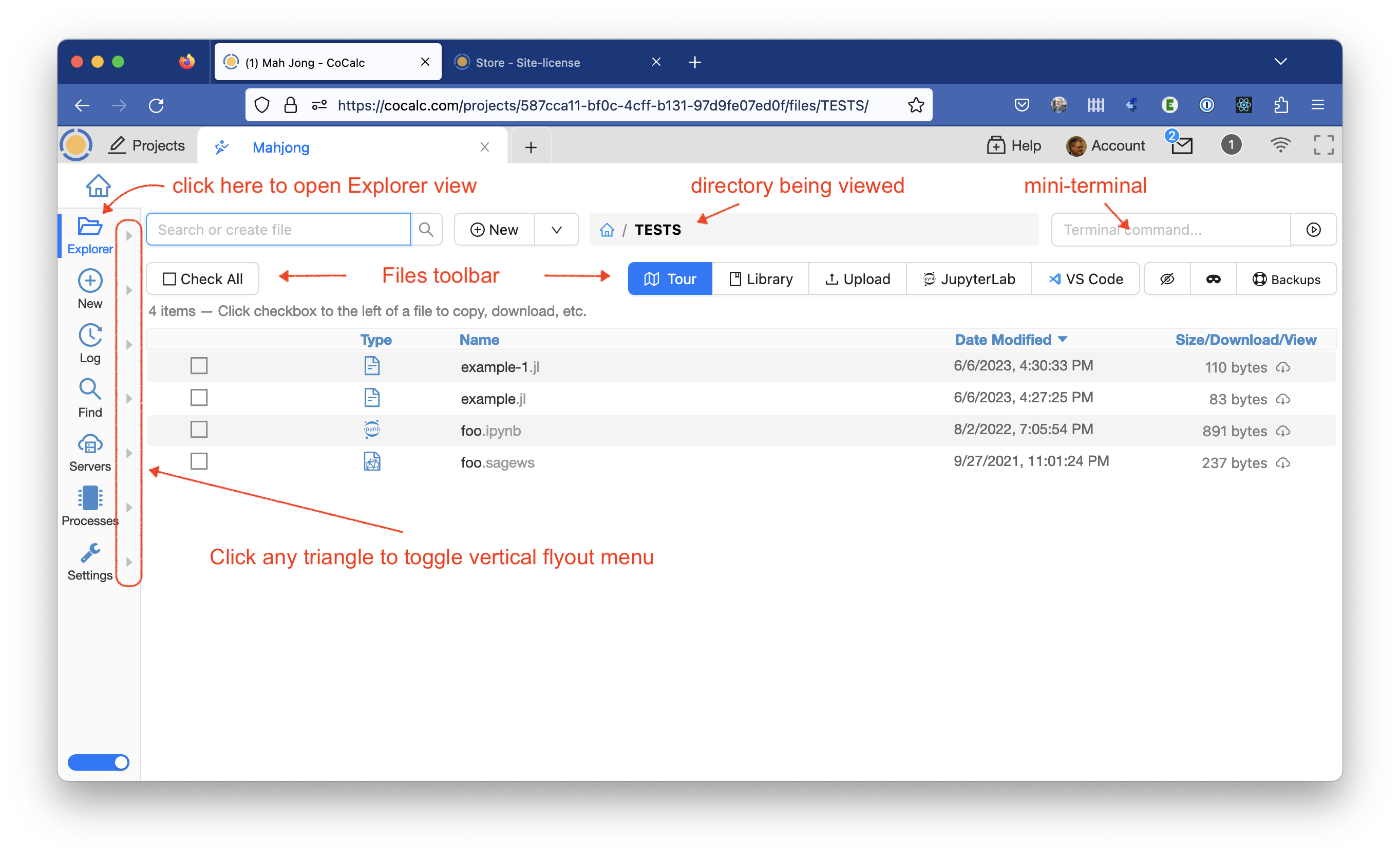
File Explorer, displaying flyout icons to right of Activity Bar
Additional information:
CoCalc feature announcement and discussion: ANN: Flyout Panels for Projects.
CoCalc News article introducing flyouts: Flyout Panels for Projects.
CoCalc News article with updates: Update on Flyouts.
Below are screenshots illustrating each flyout panel:
Explorer
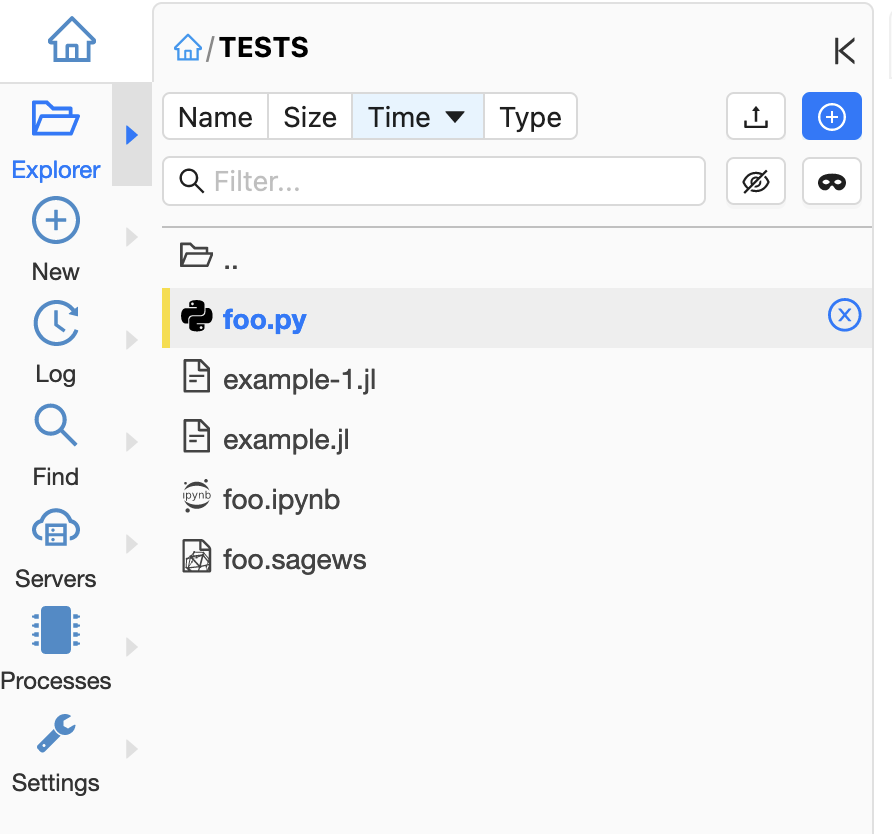
Explorer flyout panel
New File
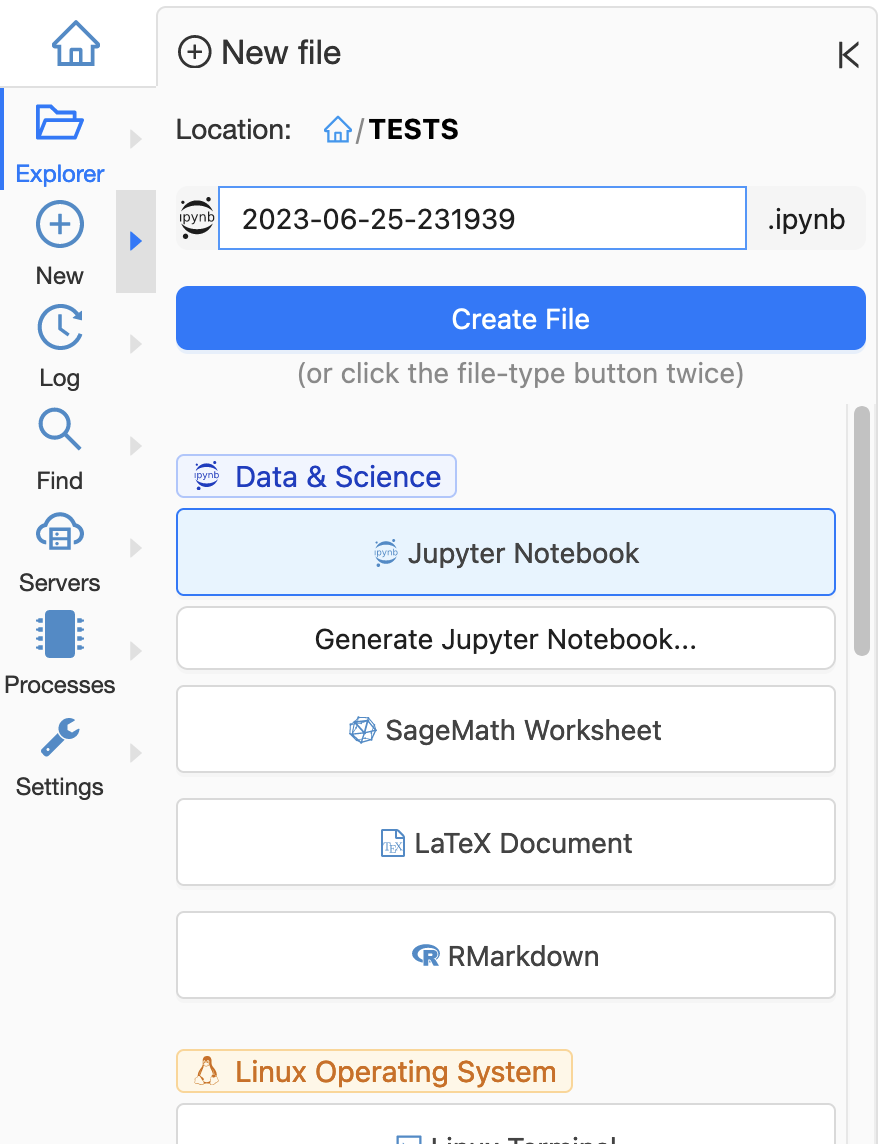
New File flyout panel (partial view)
Project Log
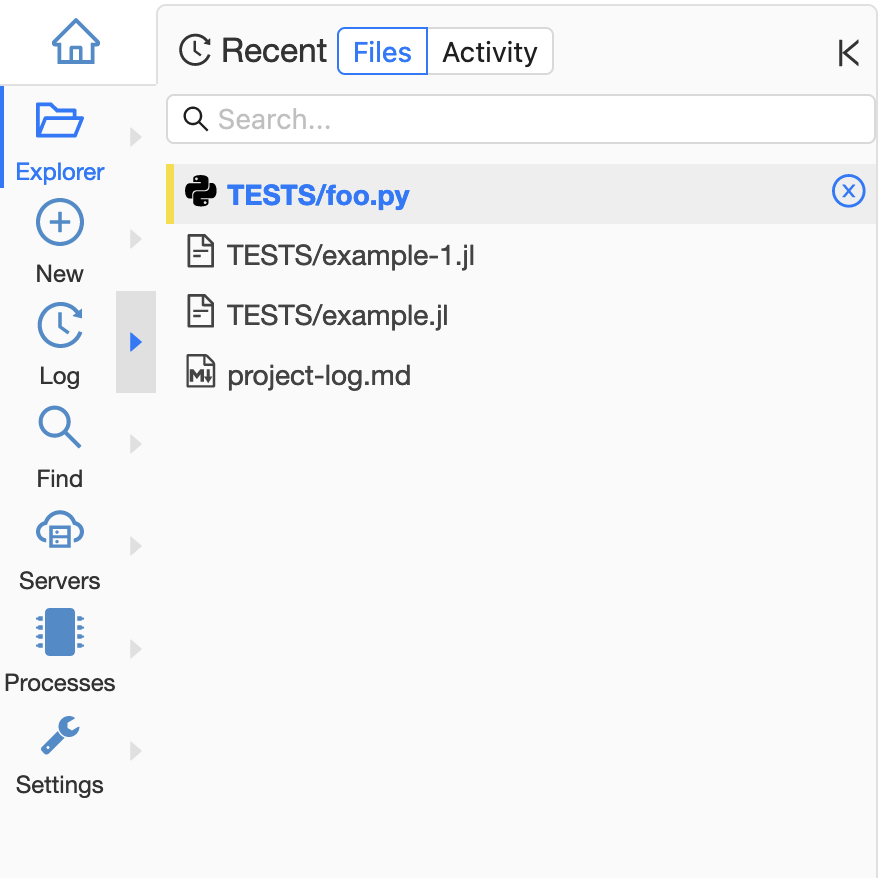
Project Log flyout panel
Find Files
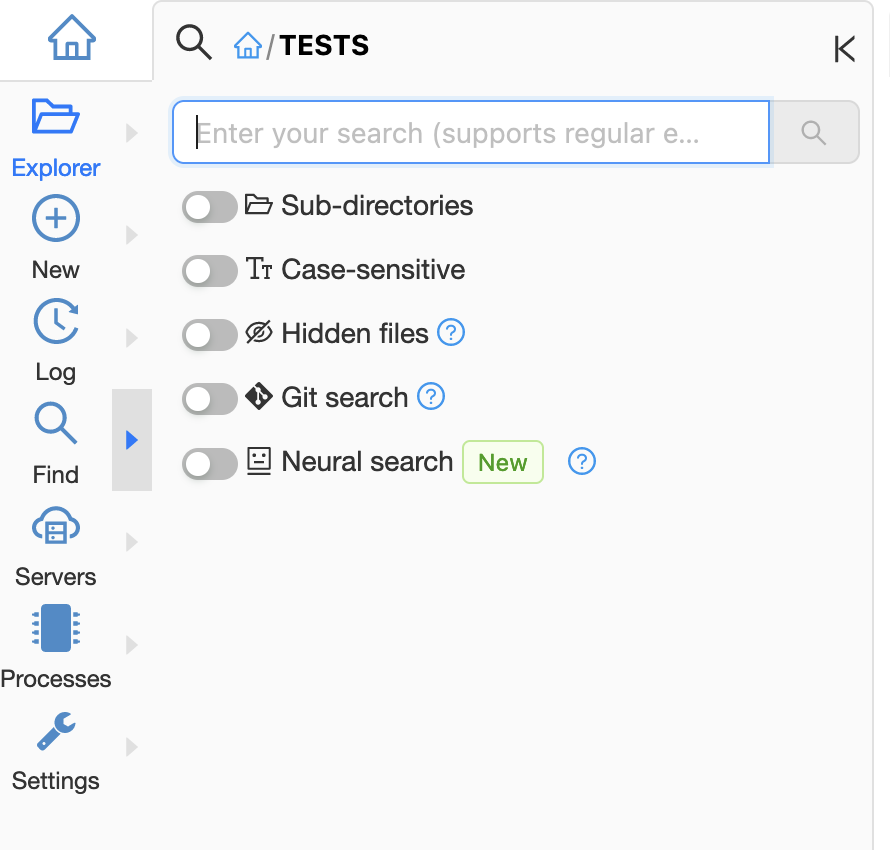
Find Files flyout panel
Processes
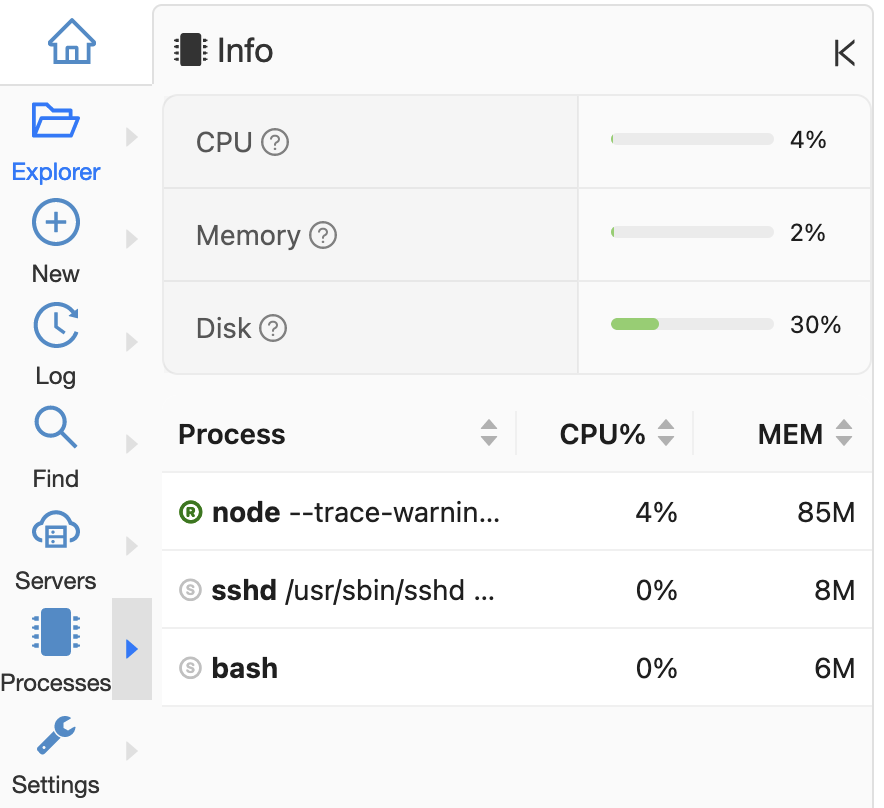
Processes flyout panel
Settings
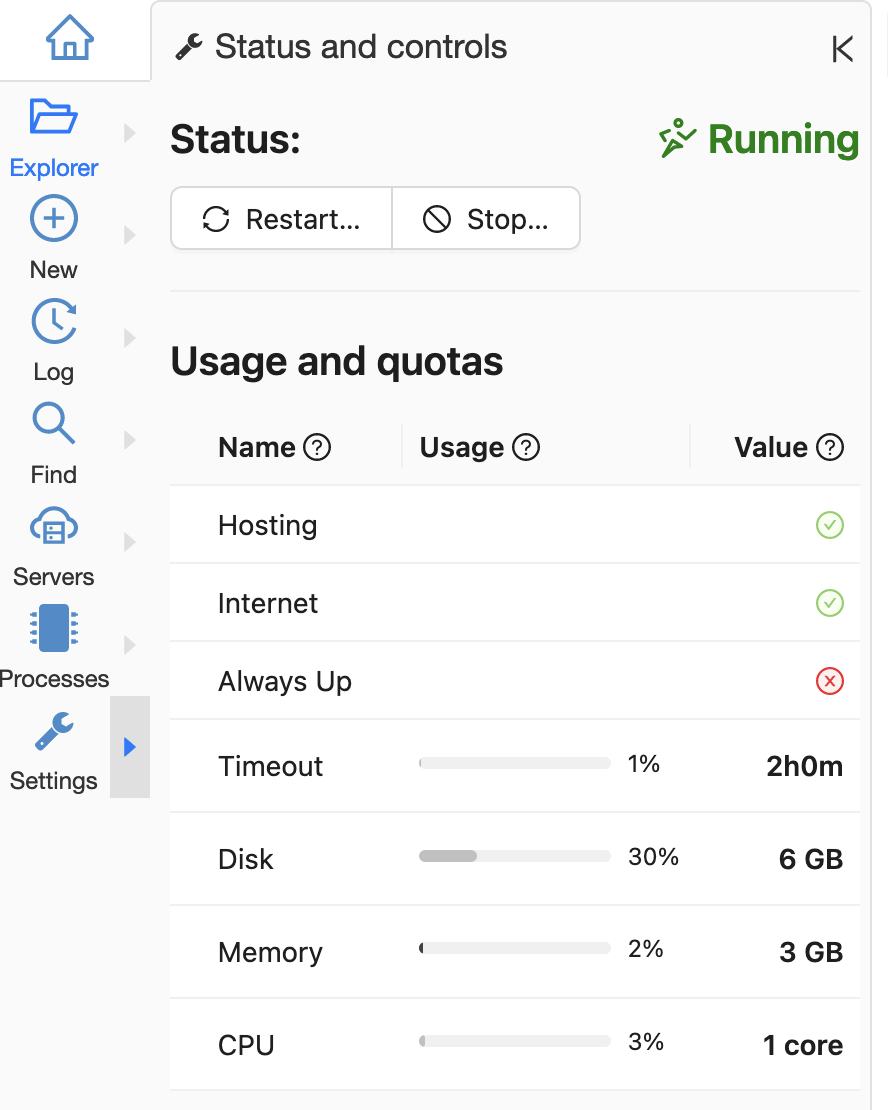
Settings flyout panel
