Explorer
After a project is opened, you can use the File Explorer to browse, open, and manage files in the selected directory within your project.
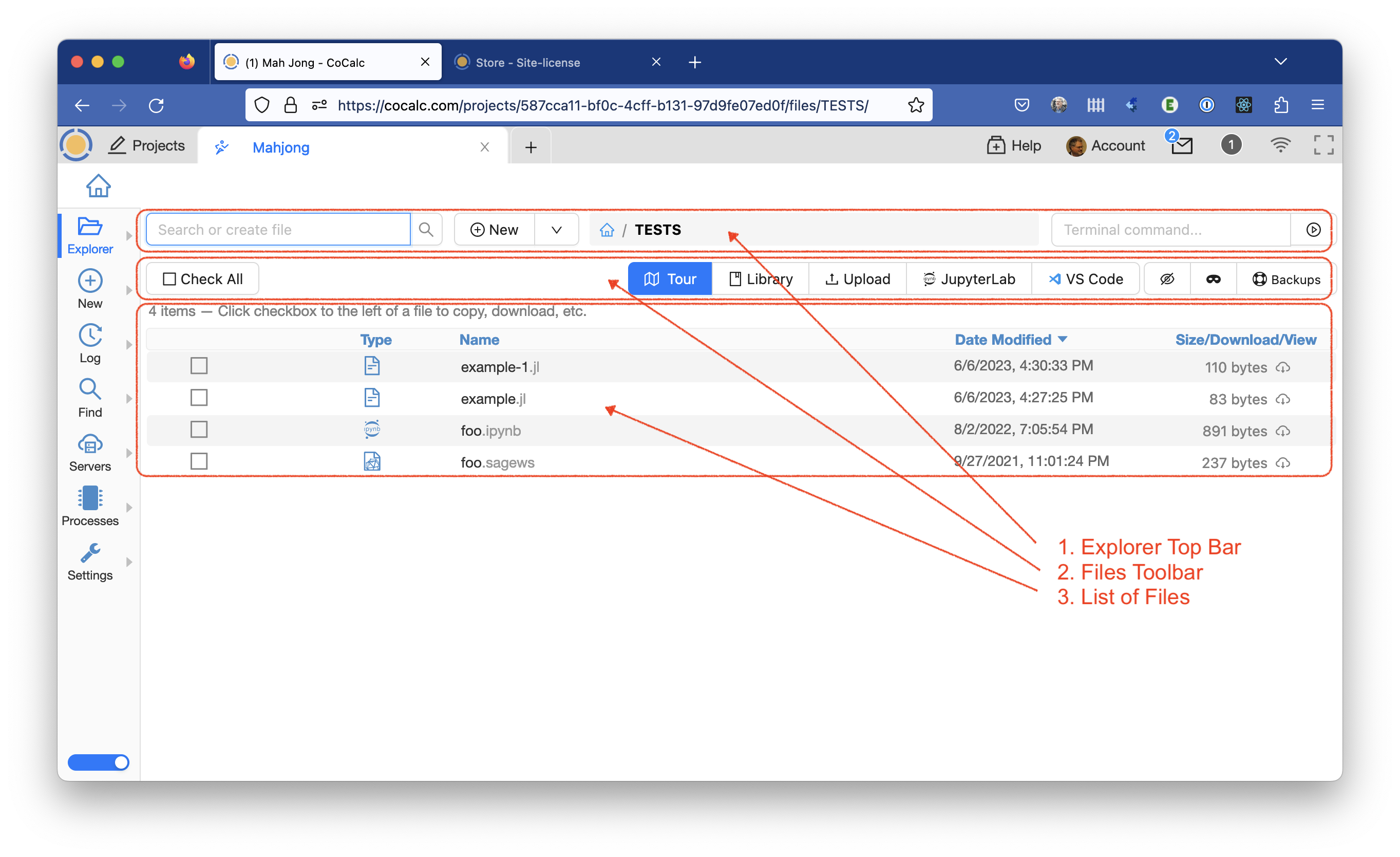
the File Explorer, displaying files inside the TESTS directory
If you don’t have a file open, clicking the Explorer button will show you a list of files in the project’s home directory. If you are working on a file, clicking Explorer will show a list of files in the directory containing the selected file.
Explorer Top Bar
Toward the top of the window is the Search bar. It includes a search box to allow you to filter the list of displayed files, a New button for creating a file, the path and directory whose files are displayed, and a mini-terminal text area for entering a short Terminal command to be run by the linux shell.
Explorer Tour
You can launch a short introduction to the Explorer by clicking the blue Tour button. This is one of several Tours of features in CoCalc.
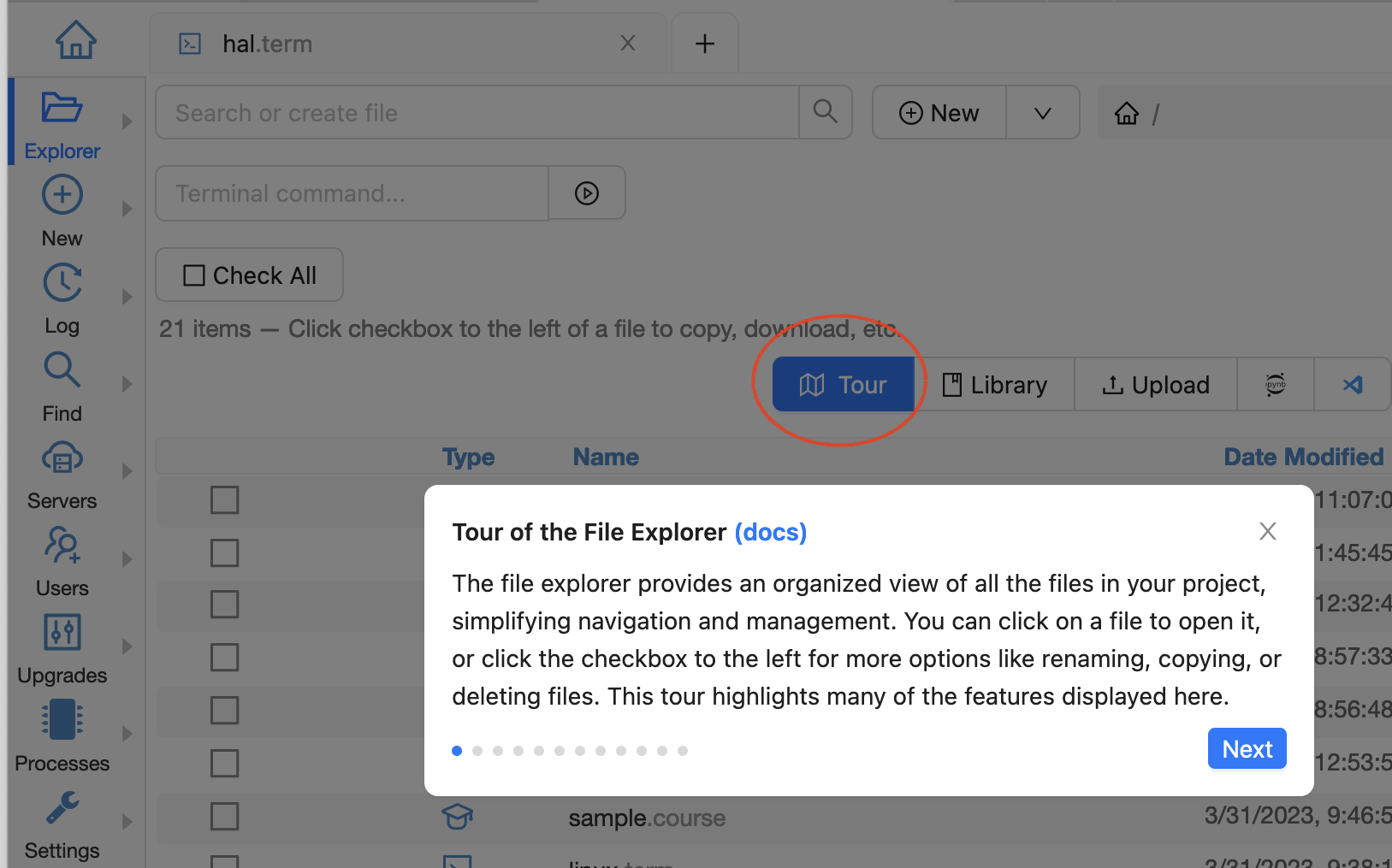
file explorer tour
Files Toolbar
See Project Files for more information about the menu bar in the Explorer window.
List of Files
The main part of the File Explorer window is taken up by a list of files. Clicking the check box next to one or more files allows you perform file actions.
