Purchases
To view the Purchases panel, first open the Project List, then click Account at upper right, then Purchases. You can also view the Purchases panel by browsing to https://cocalc.com/settings/purchases
Note
CoCalc’s purchasing system has been upgraded as of August, 2023. Here’s the CoCalc feature announcement and discussion: ANN: CoCalc’s New Purchasing System.
Account Balance

Account Balance on Purchases Panel
Account balance information is displayed in the upper part of the Purchases panel.
Enable/Disable Automatic Payments
Once on the Purchases panel, click the Enable Automatic Payments button to open the pop-up window that allows you to initiate a Stripe checkout session to enter your payment information:
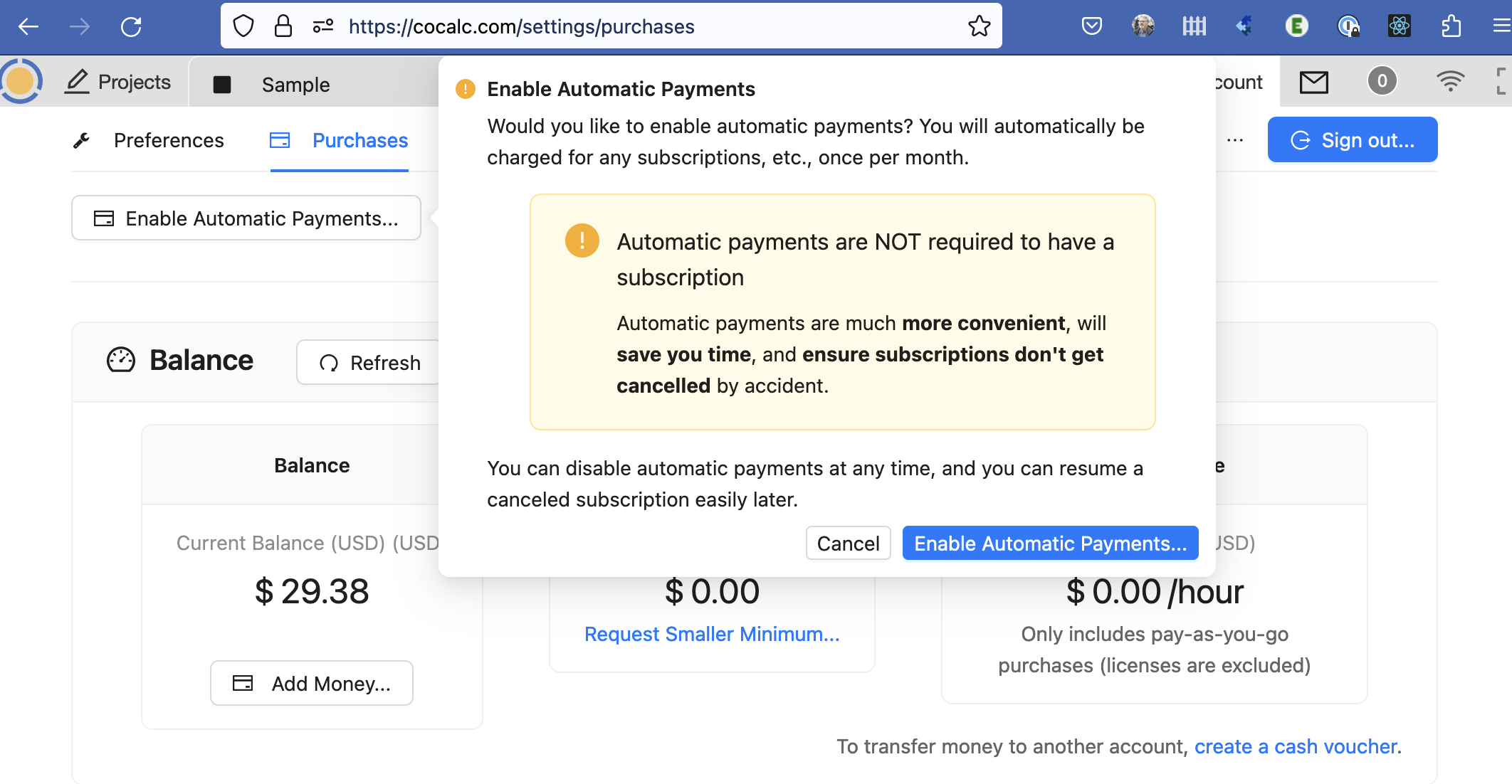
Enable Automatic Payments Pop-up
If you already had automatic payments enabled, you will have an option to disable them instead.
Transactions, Limits, and Plots
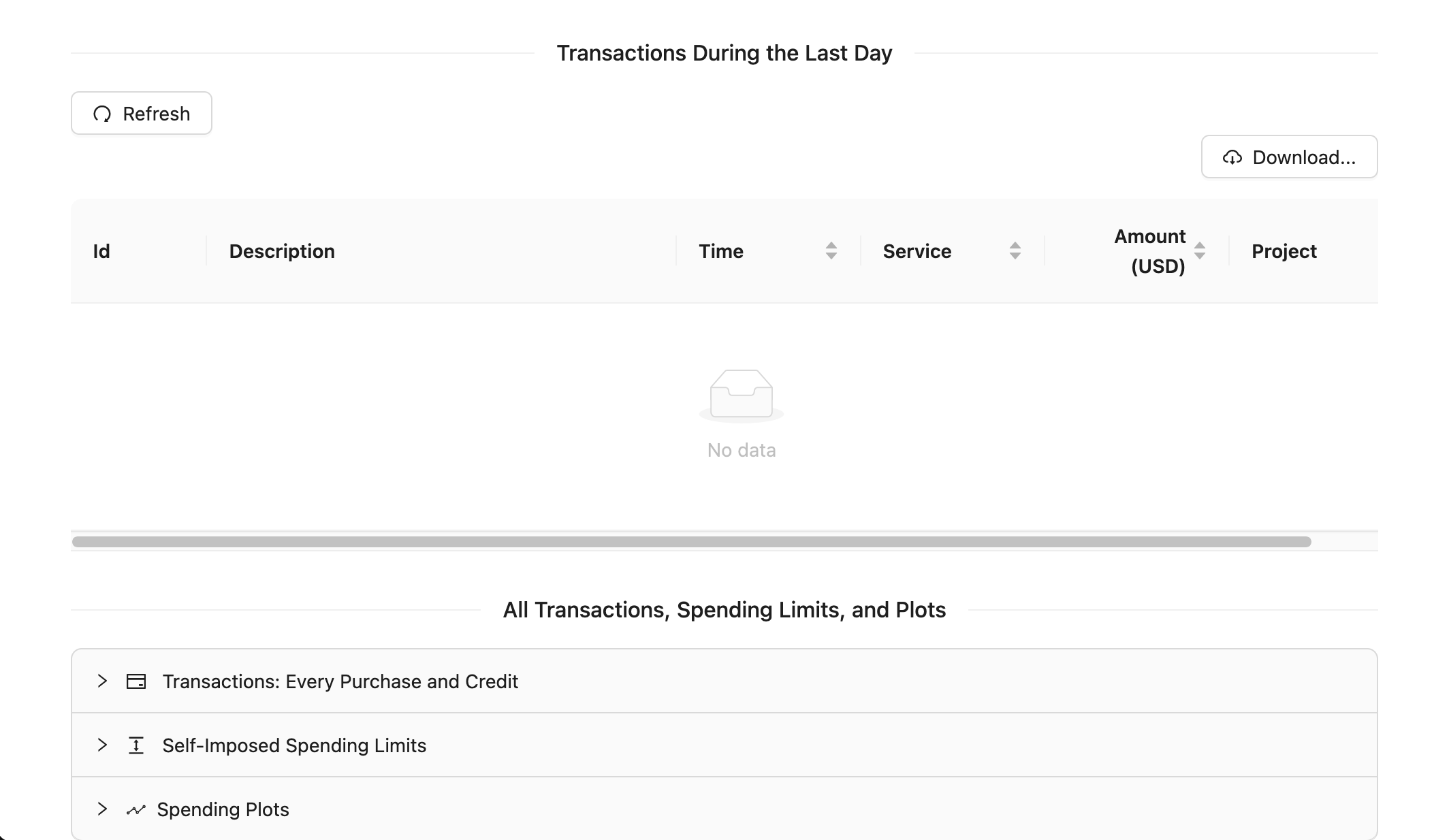
Transactions on the Purchases Panel
Several views of transactions for your account are available in the lower part of the Purchases panel.
Subscriptions
To buy a license subscription, visit https://cocalc.com/store/site-license
You can optionally Enable/Disable Automatic Payments
To view your currently active subscriptions, go to https://cocalc.com/settings/subscriptions
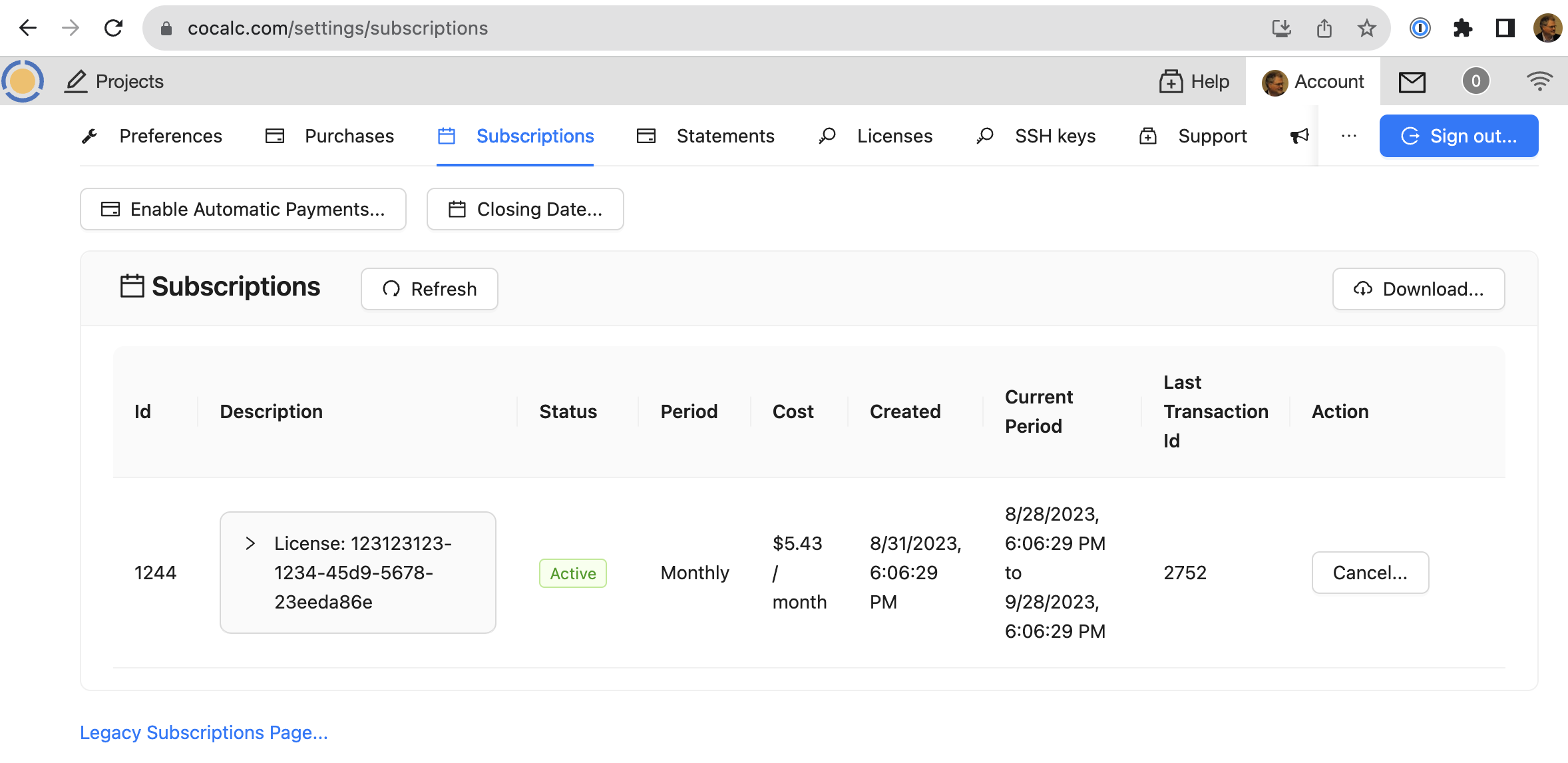
Subscriptions
A few days before your subscription renews, you will get an email reminder
It is possible to have a subscription without having any automatic payment method on file. Instead, when the renewal date is near, you get an email that you should add credit to your account to cover the subscription renewal. This is valuable to people in some countries, like India, where automatic subscription renewals are heavily regulated by law.
You can edit your subscription (e.g., increase the RAM quota it provides) at any time, and you only pay the prorated difference.
If you cancel your subscription, you can resume it later, rather than having to create a new subscription. Subscriptions are resumed at the current rates.
Subscriptions (legacy page)
You can still use your active legacy subscriptions by clicking “Legacy Subscriptions Page…” at the bottom of the Subscriptions panel.
The legacy subscriptions section lists your currently active license subscriptions, personal plans, and course packages. The word “Active” denotes ordinary active subscriptions. The word “Trialing” indicates a free trial or other custom subscription plan.
Note
If you have further questions about course packages, subscriptions, or upgrades, please consult the Billing FAQ!
Invoices and receipts
The “Invoices and receipts” section shows a list of CoCalc purchases made using the order process on this page.

view of receipts
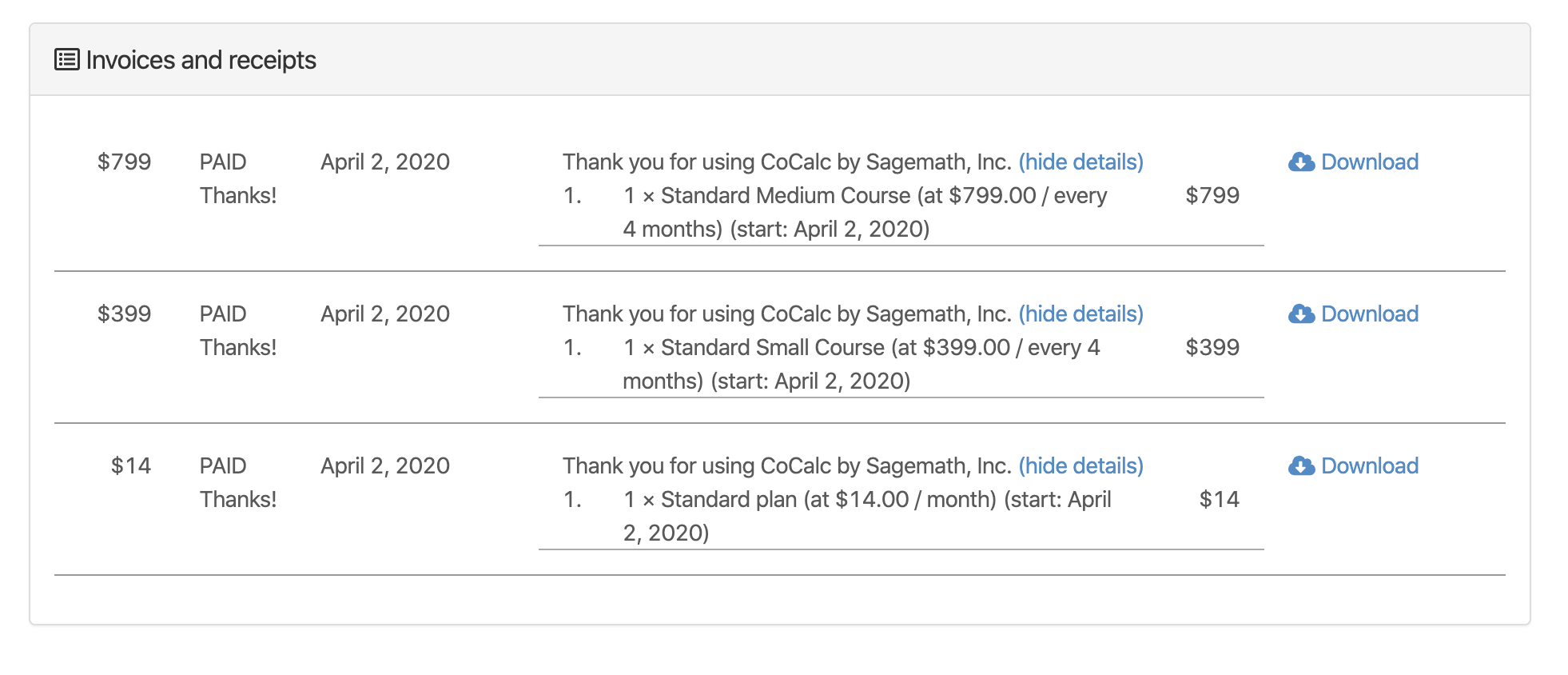
view of receipts showing details for each item
API v2 endpoint
If you’re interested in automating access to purchase data, see the API v2 endpoint to get purchases.
