Restrict Student Projects
Some CoCalc features may not be compatible with course content created by an instructor. Restricting student projects can reduce confusion and prevent issues with running and grading assignments. It may also keep students more focused, e.g. during an exam. Do not gain a false sense of security and expect these to prevent all forms of cheating!
Note
These restrictions are applied to student projects, not to student files! In particular, when you open a file collected from a student in your own project, you will see AI integration features even if you have disabled them. This is normal and expected.
In the course Configuration tab, check any of the boxes under Restrict Student Projects to remove the corresponding functionality from student projects. Hover over any option to get a detailed description:
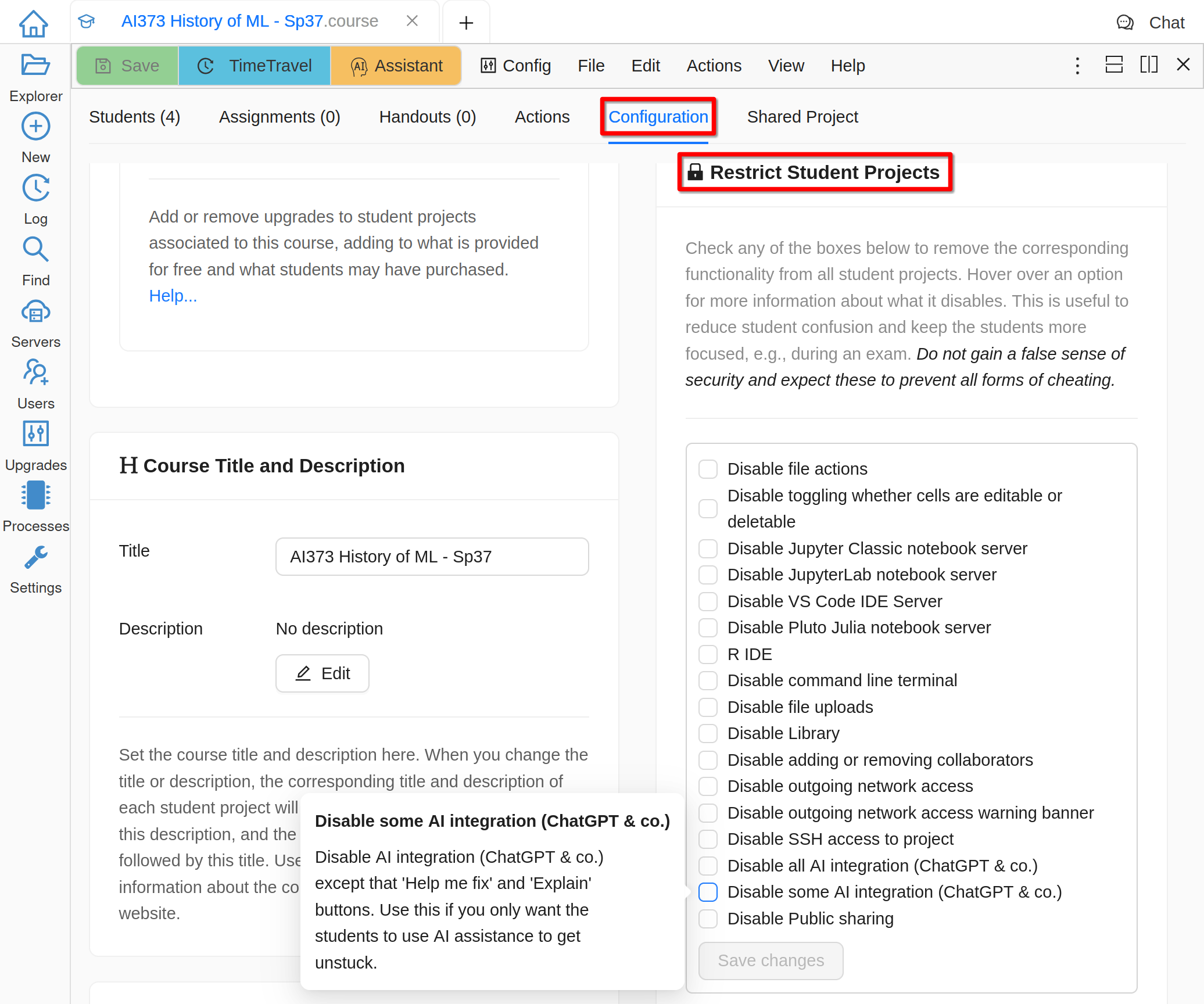
Restrict Student Projects
For example, this is how you can restrict AI Assistant:
