Pay-As-You-Go Purchases
CoCalc’s Pay-As-You-Go feature lets you choose resources for a project and only pay for them while the project is running.
A related concept are compute servers that allow you to connect powerful remote computers to your CoCalc project.
You can choose different amounts of any resource the next time you run the project.
How to Enable Pay-As-You-Go Upgrades
Select Pay-As-You-Go
Open the project you want to upgrade and click “Upgrades” in the Activity Bar.
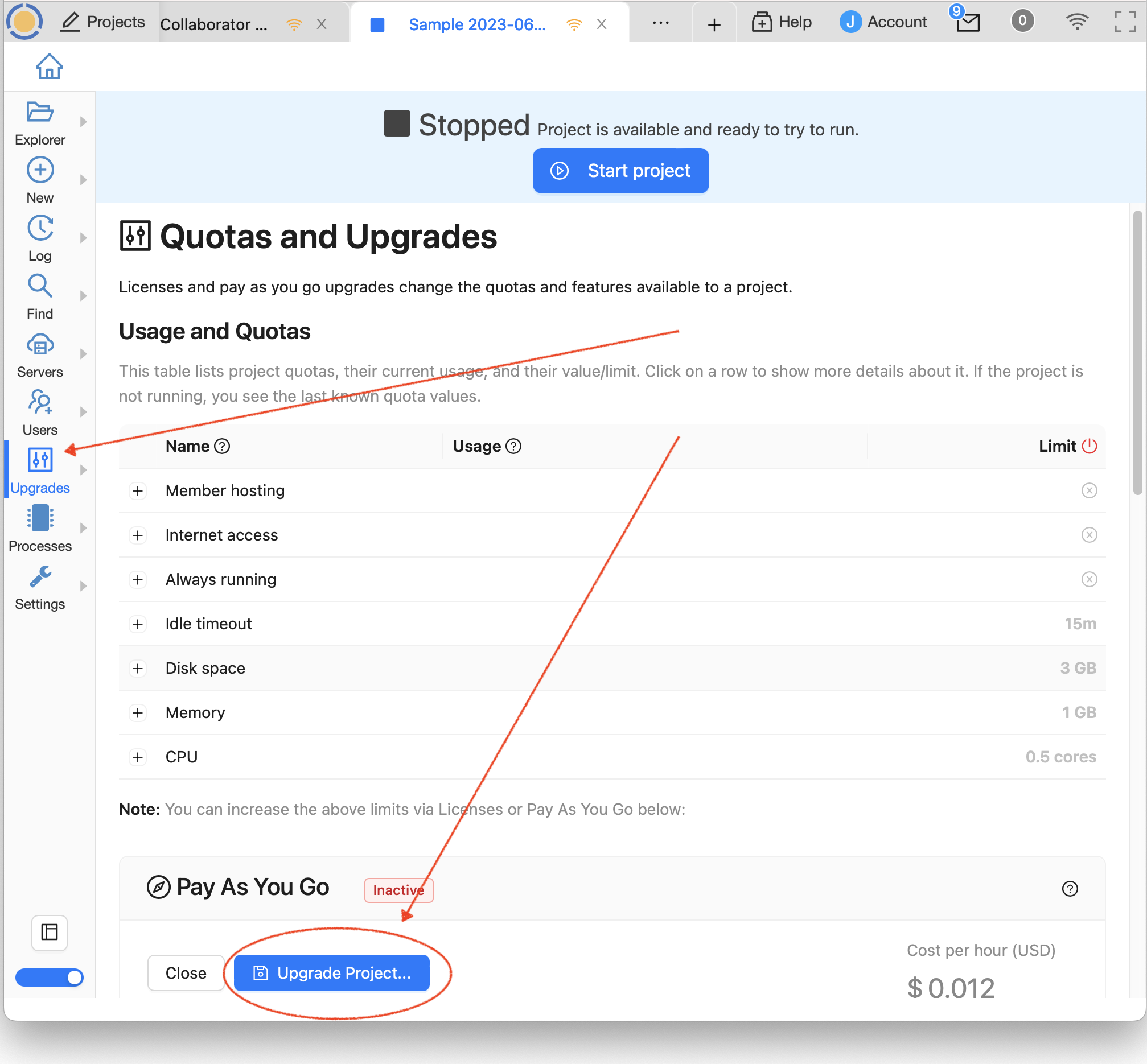
open the project and click Upgrades
Choose Your Upgrades
Choose which upgrades you want applied to the project during the current session.
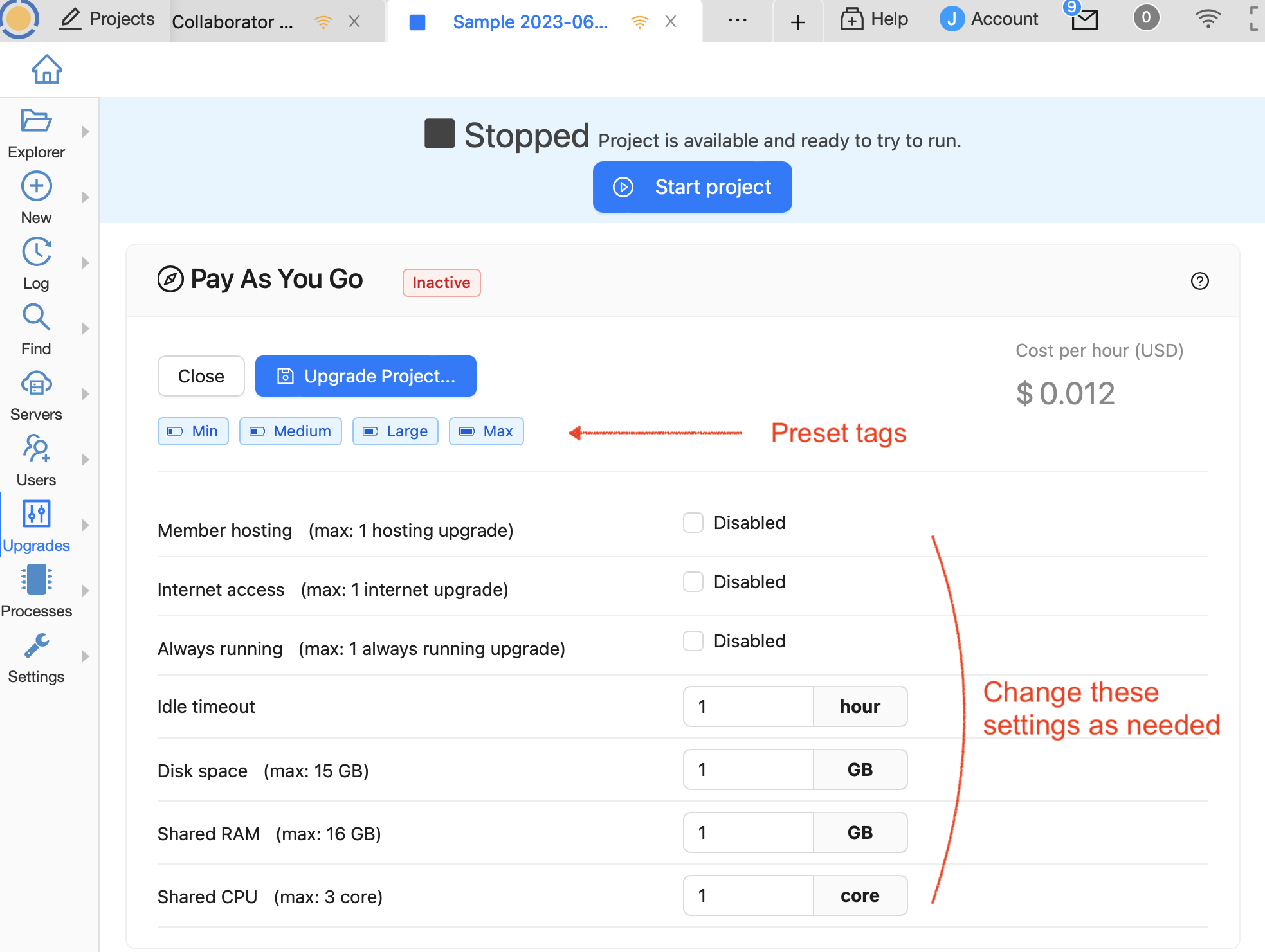
choose the desired resources
The preset tags at the top: “min” “medium” “large” “max”, are good starting points for making your choices. Clicking one of the presets significantly reduces the effort of configuration
Start the Project
In the pop-up that appears, click “Upgrade”. Pay-as-you-go only happens when you explicitly use this panel. Just restarting the project or any other way of starting the project doesn’t apply this pay as you go upgrade.
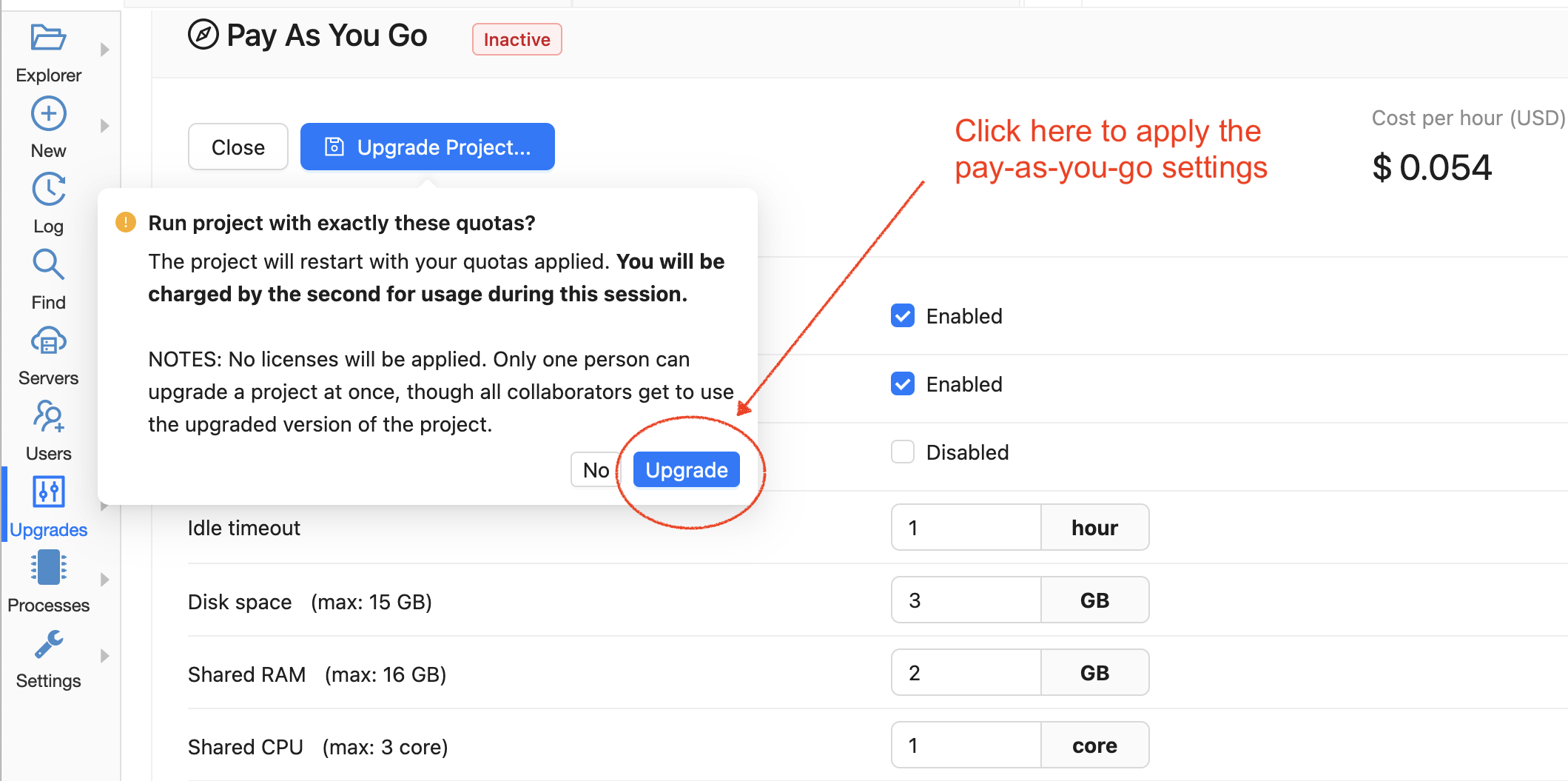
starting the project with pay-as-you-go
Here is an example of a status you might see after you choose the upgrades you want for the current session and start the project.
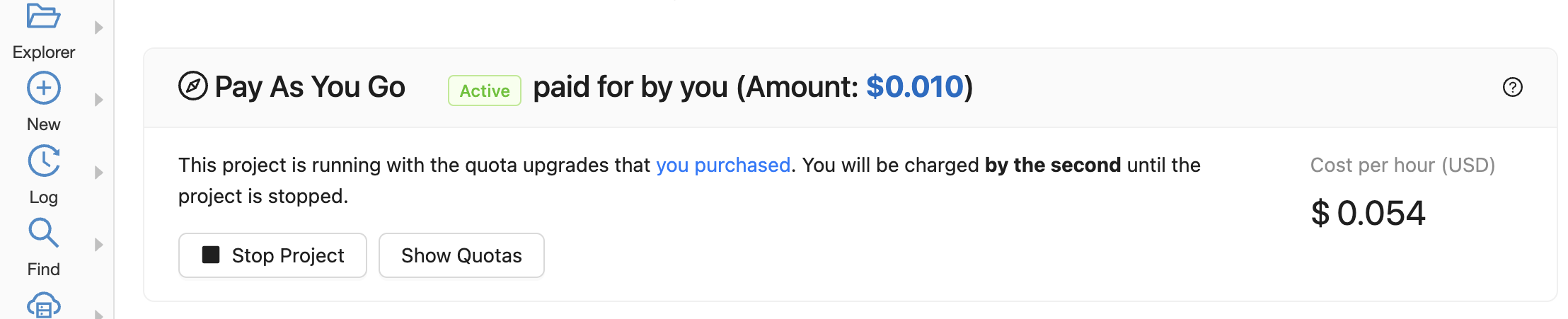
sample pay-as-you-go summary after starting the project
How to Disable Pay-As-You-Go Upgrades
If you decide to use a license/subscription instead, you need to disable your Pay-As-You-Go upgrades:
Add Capacity For a Short Time
If you need a burst of additional capacity, say added RAM or disk space, simply increase the relevant configuration before the next time the project is started.
Not used with Licenses
If you are running a project with resources provided by a Pay-As-You-Go purchase, any licenses applied to the project will not be applied. You can’t combine the two methods of upgrading a project.
Save Money If You Pay in Advance
If your organization requires you to make your purchase in advance of using the needed resources, Pay-As-You-Go can save you money, because you get full credit for your unused balance toward future Pay-As-You-Go purchases.
Self-Imposed Spending Limits
In order to prevent accidental overspending, CoCalc lets you specify a monthly cap for your account on spending for different resources.
To view and change these settings, browse to Account / Purchases, or click this link to purchases.
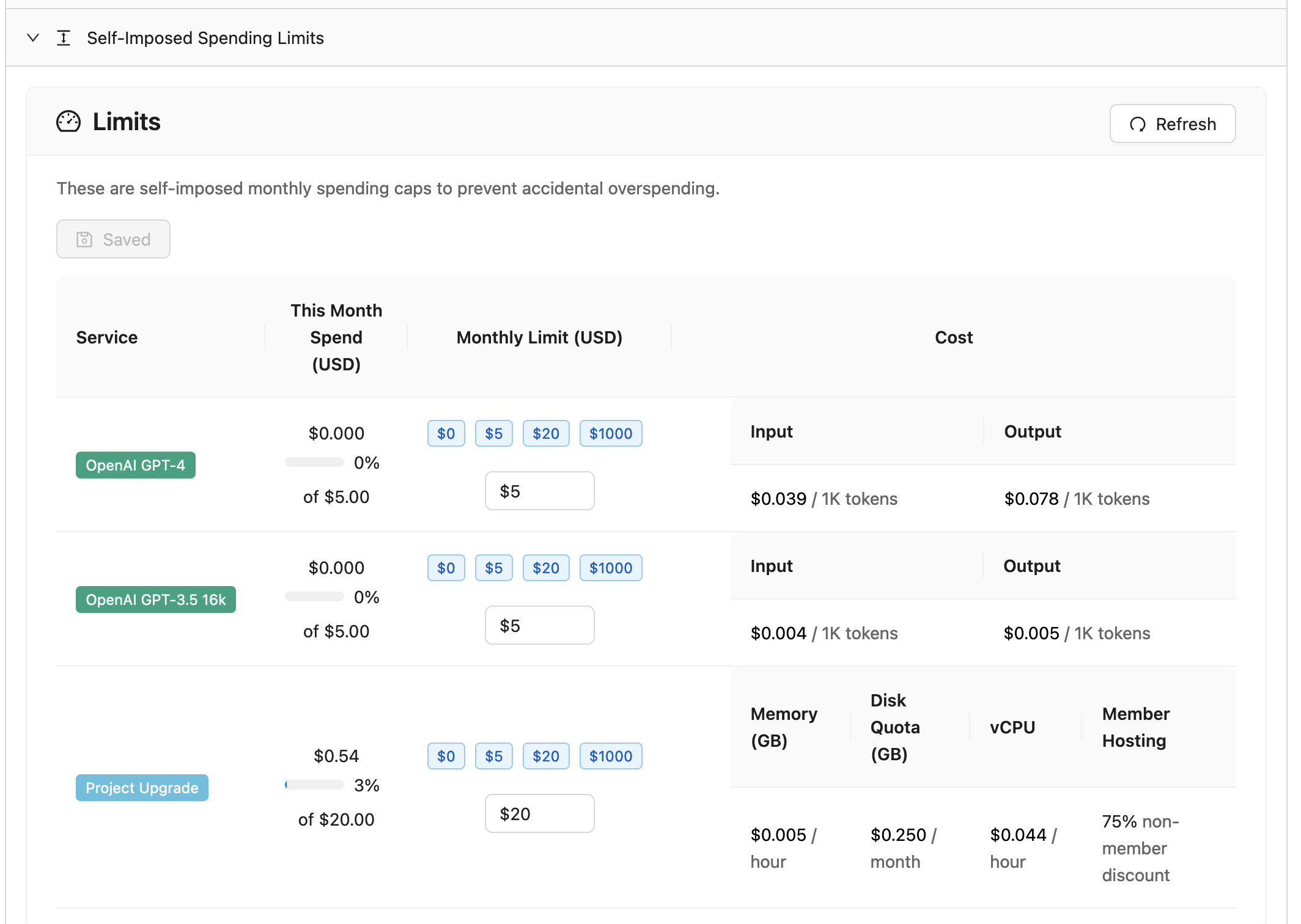
monthly pay-as-you-go limits for your account under Account/Purchases
CoCalc Credit Balance Does Not Expire
The balance on your account cannot be taken out of CoCalc, but it does not expire and can be used at any time in the future for Pay-As-You-Go services as well as licenses and subscriptions.
