Streamlit
Streamlit is an open-source, python-based dashboard application for displaying data with minimal coding effort. See the References below for more information.
Additional notes:
Your project must have network access for Streamlit to work.
The streamlit package must be in your computing environment.
Streamlit supports displaying markdown and latex text formats.
streamlit package availability
In a linux terminal, run:
which streamlit
If you get an empty response and not a path to an executable file, you will need to install the Python package. To do this, in the linux terminal run the command:
pip install --user streamlit
Configuration: baseUrlPath
To run Streamlit in a CoCalc project, you need to configure baseUrlPath. Here are two ways to do this.
Environment variable.
In the Linux terminal you will use to run Streamlit, set shell environment variable as follows:
STREAMLIT_SERVER_BASE_URL_PATH="/${COCALC_PROJECT_ID}/port/8501/"
Configuration file.
First, find out your project ID. You can find this by copying the UUID portion of the project URL (the string of hex digits that looks like this “81fe3614-d0e4-11ec-a63f-cff0a68d0c91”), or by running echo $COCALC_PROJECT_ID in a Linux terminal.
Create file “~/.streamlit/config.toml” if it does not exist in your project already. Include the following in the server section of this file:
[server]
baseUrlPath = "/<your project id>/port/8501/"
Streamlit “Hello world”
Start the Streamlit welcome page by doing this. Be sure you have baseUrlPath set using one of the methods above:
streamlit hello
Then run the following in another linux terminal:
echo "https://cocalc.com/$COCALC_PROJECT_ID/port/8501/"
and click on the link that is printed.
If you get an “Email:” prompt in the new page that opens, you can ignore it. Just hit <Enter> when you see it.
Streamlit Python script
Create a Streamlit python script. Here is an example. Be sure you have baseUrlPath set using one of the methods above:
# file st-hello.py
import streamlit as st
st.write("""
# My first app
hello *world*!
""")
Run this command from a linux terminal:
streamlit run st-hello.py
Run the following in another linux terminal:
echo "https://cocalc.com/$COCALC_PROJECT_ID/port/8501/"
and click on the link that is printed.
If you make a change to file “st-hello.py”, you don’t have to restart the linux script. Simply refresh the browser tab showing the Streamlit display.
Streamlit Example
Here is an example of a streamlit python script to display exoplanet counts:
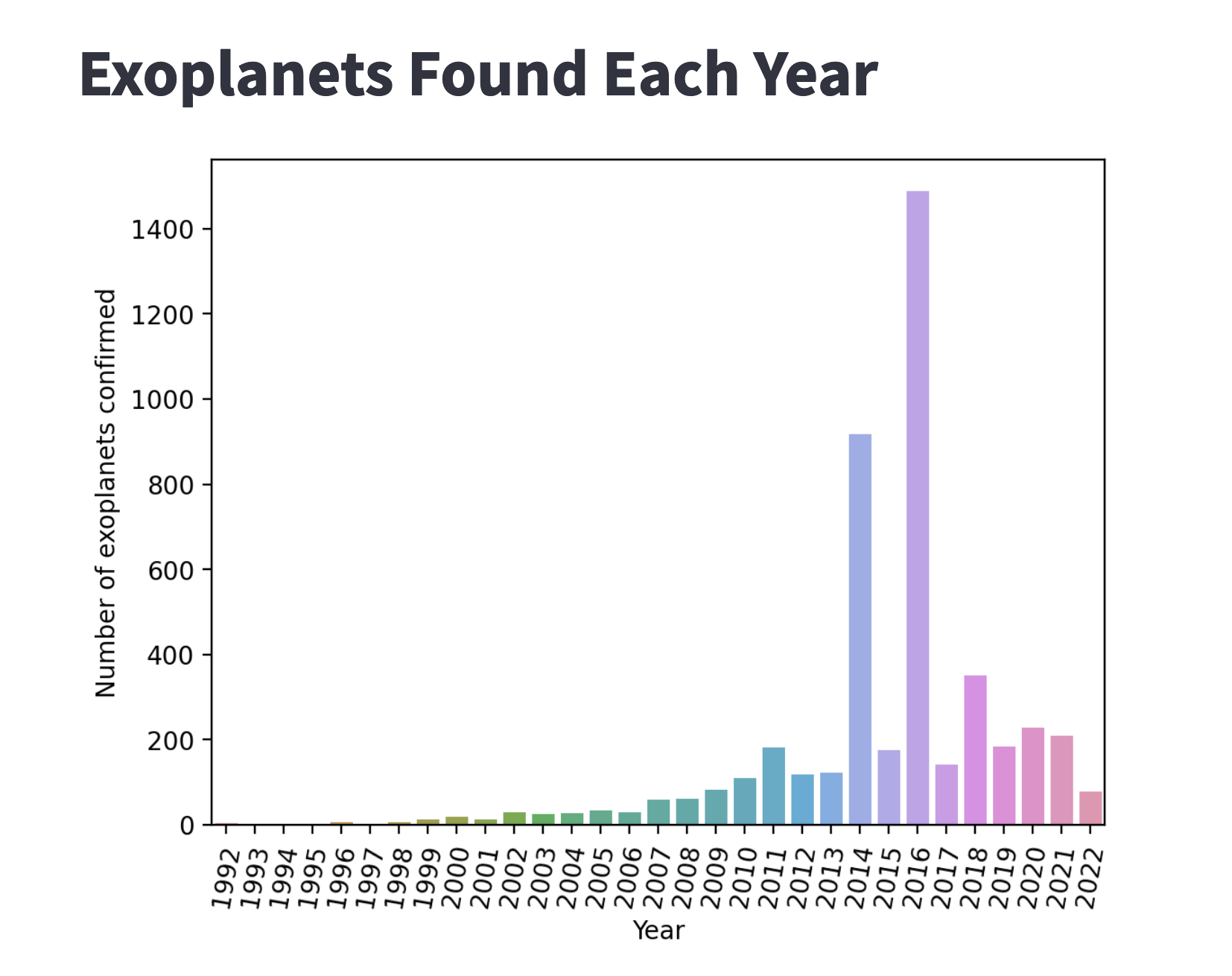
# file exoplanets-per-year.py
# run this from a cocalc terminal with
# streamlit run exoplanets-per-year.py
# make sure you have baseUrlPath set as in
# https://doc.cocalc.com/howto/streamlit.html
# after launching streamlit, point your browser at
# https://cocalc.com/<project-id>/port/8501/
import streamlit as st
import pandas as pd
import seaborn as sns
import matplotlib
from matplotlib.figure import Figure
st.markdown('# Exoplanets Found Each Year')
# csv file is generated here:
# https://cocalc.com/drxyzzy/experimental/exoplanets
df = pd.read_csv("exo.csv")
fig = Figure()
ax = fig.subplots()
g = sns.barplot(x=df['year'],
y=df['count'], ax=ax)
#g.set_yscale("log")
ax.set_xlabel('Year')
ax.set_ylabel('Number of exoplanets confirmed')
ax.set_xticklabels(ax.get_xticklabels(),rotation = 80)
st.pyplot(fig)
References
Docs at streamlit website: Streamlit documentation
Introductory article by Stephen Kilcommins: Streamlit — Everything You Need To Know
