LaTeX Tips and Tricks
PythonTeX
PythonTeX follows the same spirit as SageTeX.
Embedded Python commands and blocks of code are extracted into a .py file,
Python evaluates them,
and at the end the LaTeX engine merges the generated output snippets into the final document and renders the PDF file.
CoCalc handles all details for you!
To get going, insert \usepackage{pythontex} into the preamble of your document.
Then, you can insert inline code snippets via \py{} and blocks of code inside of \begin{pyblock} and \end{pyblock}.
There is also support for SymPy code via \sympy{} or plots via Pylab using \pylab{}.
For example, code like this:
Python code: $2+3 = \py{2+3}$
\begin{sympyblock}
x = Symbol('x')
f = x**2 * cos(x)
fi = integrate(f, x)
\end{sympyblock}
The integral of $\sympy{f}$ is $\sympy{fi.simplify()}$
produces:
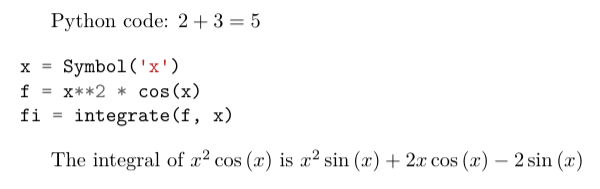
You can read more in the PythonTeX Documentation. Also note, that sometimes it is necessary to run build again to properly re-process all code snippets. There is also a PythonTeX example document in the CoCalc Library.
SageTeX
Any .tex file loading the sagetex package is automatically processed via Sage.
First, Sage code is extracted into a .sage file, then sage ... evaluates that file, and finally the LaTeX engine creates the PDF document by replacing all snippets of Sage code by their evaluated result.
CoCalc handles all details for you!
To get going, you just have to insert \usepackage{sagetex} into the preamble of your document.
Calculations are done like that: $\frac{2}{3.5} = \sage{n(2/17)}$, which results in  .
.
See SageTeX documentation for more details and examples. There is also a SageTeX example in the CoCalc Library. Besides that, the SageMath Documentation could also be of help!
Knitr
Knitr LaTeX documents are different from SageTeX and PythonTeX.
They have their own filename extension (CoCalc supports .rnw and .Rtex) and instead of calling LaTeX commands of a package, they feature their own syntax for embedded blocks and statements.
Historically, at first Sweave was added to R,
but Knitr is a much more modern variant with more features
(see Transition from Sweave to Knitr).
In general, the compilation works by first processing the input file via Knitr,
which runs R and generates a .tex document.
Then, the Latex engine processes that .tex file as usual.
CoCalc handles all details for you.
To get started, create a file ending with .rnw (Rweave/Sweave syntax) or .Rtex (code is in comment blocks).
Both will initialize the file with a template explaining you how to work with it.
For example, a block like:
<<histogram-plot4, dev='tikz', fig.height=4, fig.width=10>>=
data <- rnorm(1000)
hist(data)
@
produces a plot of a histogram, drawn using TikZ.
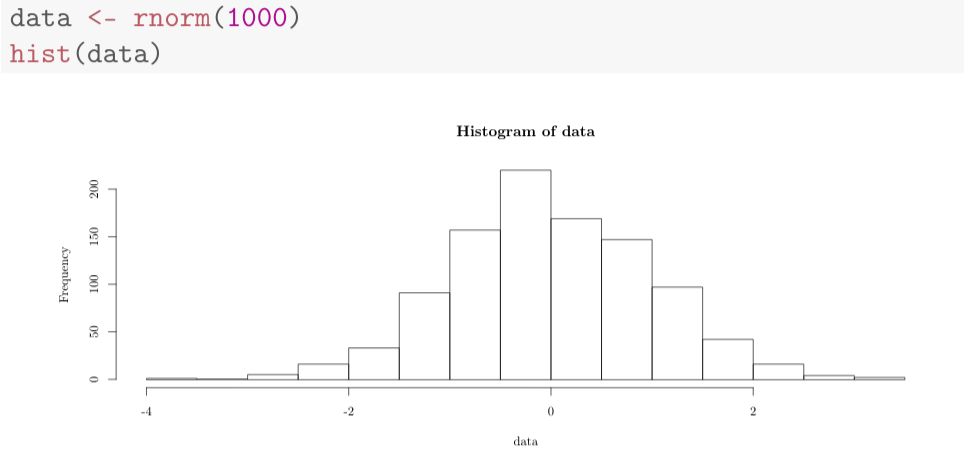
Note that Forward and Inverse Search will work as well as reporting errors.
Build Command
In the Build tab of the output panel, you can use the Engine dropdown menu to select a supported LaTeX engine. This replaces the current build command with a generic one, that’s known to work well in many situations! These options are available:
latexmk + PDFlatex: the default configuration, works in most cases
latexmk + XeLaTeX: this is useful for foreign languages with many special characters.
latexmk + LuaTex: uses the LuaLaTeX engine.
Output Directory
By default, an -output-directory=... is set,
such that your current directory is kept clean of temporary files.
Instead, the actual build process happens in a temporary in-memory directory.
Some packages do not work under these circumstances,
hence there are (no bulid dir) variants, which do not set a temporary output directory flag.
Bring your own command
More general, you can also specify your own build command.
To avoid any processing of your build command, append a “;” semicolon at the end of your command or
even specify several commands separated by semicolons.
You could also use GNU Makefiles and call make ...; from here.
Default build command
The selected build command is stored in a companion file in the project, namely *.tex.syncdb.
You can also store the default engine or even hardcode the build command in the LaTeX document itself.
There are two relevant directives, which are special comment lines at the beginning of your file.
% !TeX program = xelatex: upon opening the file the first time, theXeLaTeXengine is selected. This is one of the default engine directives known from other latex editors. Later on, this line has no effect and your engine selection in CoCalc takes precedence. This could also bepdflatexorluatex.% !TeX cocalc = ... file.tex: This takes precedence over any other build command configurations. The command after the equal sign is used to build your document. Without a semicolon, the last token is replaced by the current file name, hence it is ok to just addfile.tex. If there is a semicolon, no processing takes place. A suitable standard build command could be:% !TeX cocalc = latexmk -pdf -f -g -bibtex -deps -synctex=1 -interaction=nonstopmode file.tex
Enable shell-escape
There are situations where the LaTeX document calls certain utilities to accomplish a task. One example is creating plots via Gnuplot right inside the document.
For example, a snippet of LaTeX code could look like this:
\begin{figure}
\begin{tikzpicture}
\begin{axis}[ ... ]
\addplot [...] gnuplot [raw gnuplot] {plot [-0.015:0.015] cos(380*x);};
\end{axis}
\end{tikzpicture}
\end{figure}
In the middle, Gnuplot runs plot [-0.015:0.015] cos(380*x); to plot a cos function.
The problem is that by default the PDF LaTeX Engine doesn’t allow to run arbitrary commands due to security concerns. You’ll see an error like that:
Package pgfplots Error: Sorry, the gnuplot-result file 'gnuplot.pgf-plot.table'
could not be found.
Maybe you need to enable the shell-escape feature? [...]
Note
You have to select the PdfLaTeX (shell-escape) engine from the selector for Build Command or modify the build command manually.
As a result, Gnuplot will be run without errors. The necessary temporary files for the PGF plot will be created and the PDF will show the plot.
You can download the example gnuplot.tex and see it in a screenshot below:
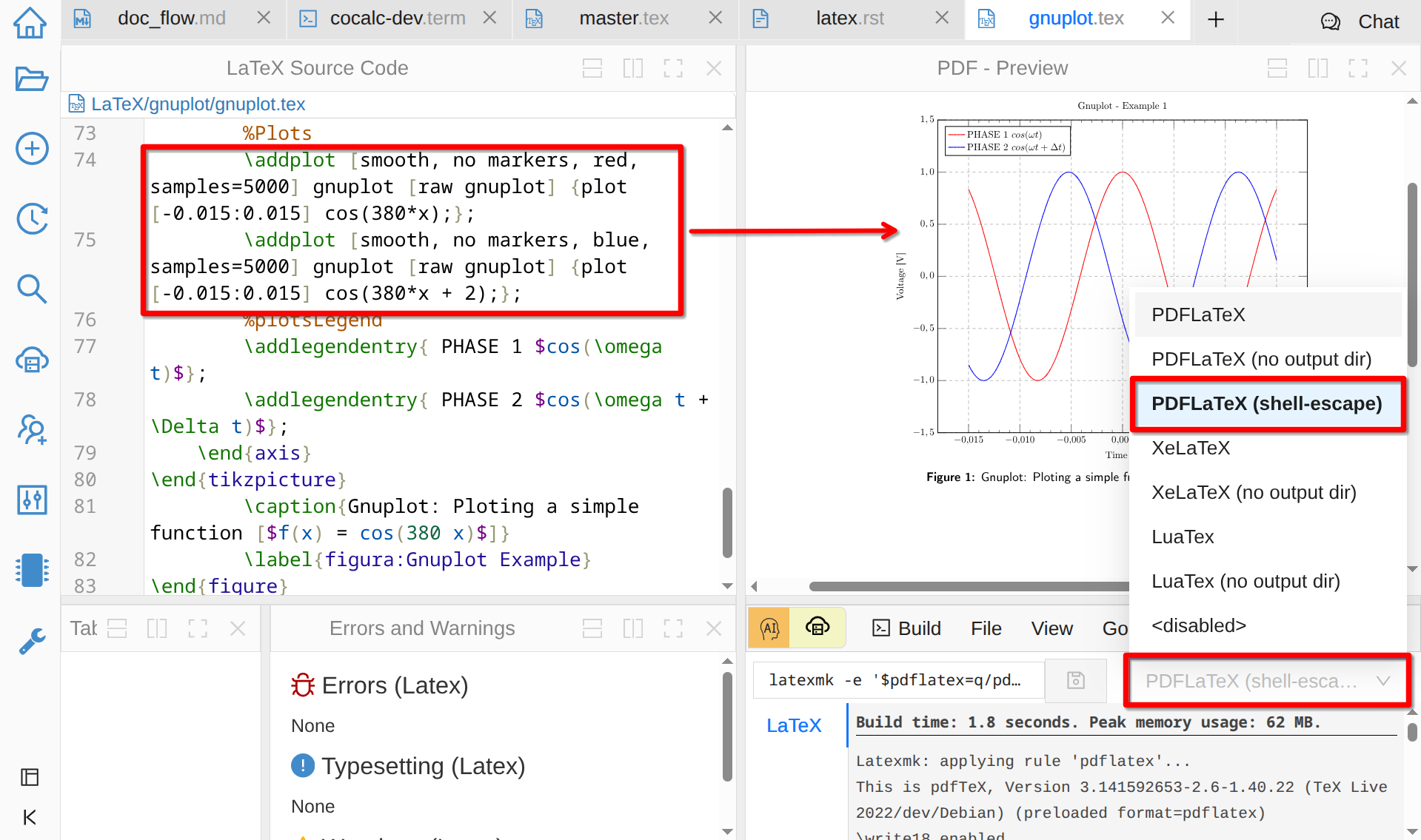
Shell Escape for gnuplot
Install LaTeX Packages
You can install LaTeX packages in your project:
Open a Linux Terminal
Check by running
kpsewhich -var-value TEXMFHOMEwhere you can install packages locally. It should tell you/home/user/texmf.Create the target directory based on the name of the package. E.g. if the package is called
webquiz, runmkdir -p /home/user/texmf/tex/latex/webquiz.Change your current directory to this one via
cd /home/user/texmf/tex/latex/webquiz.Either download the package via
wget ...from CRAN and extract it viatar xf <downloaded tarball>orunzip .... Alternatively, runopen .to open this path in CoCalc’s file explorer and use it to upload the style files there.
In any case, all files like *.sty and *.cls in that directory will be picked up when you load that package.
You can confirm that by searching for the style file, e.g. run kpsewhich [name.sty]
and you should get a location like /home/user/texmf/tex/latex/.../[name.sty].
Note In case you use a zip file, place it in /home/user/texmf and run unzip [filename.zip] (or if there are already files, unzip -o [filename.zip] overwrites what’s there).
It should extract into the correct subdirectories, in particular ./tex/latex etc.
Use Your Own Styles
If you want to make your custom style files available to all your .tex files (in a single project),
you have to put them into the ~/texmf/tex/latex/local sub-directory. See this StackExchange discussion for more technical details.
Include an Image
Upload a PNG or PDF file via CoCalc’s “Files” interface. The uploaded image should be in the same directory as the
.texfile Otherwise, use relative paths like./images/filename.pngif it is in a subdirectoryimages.Add
\usepackage{graphicx}to the preamble of your file, i.e. before\being{document.At the place where you want the image, insert a
figureenvironment. Useincludegraphicsto include the file, withwidthto indicate image width, e.g. use0.9to take up 90% of document width.Add
\centeringto have your image and caption centered in the document, and usecaptionto add a caption.
Here’s the complete example:
\usepackage{graphicx}
...
\begin{document}
...
\begin{figure}
\centering
\includegraphics[width=0.9\textwidth]{./images/filename.png}
\caption{here is a picture}
\end{figure}
There are many more options for image placement. See for example the Wikibooks LaTeX book section on Floats, Figures and Captions.
Draw With Asymptote
Asymptote is a
powerful descriptive vector graphics language that provides a natural coordinate-based framework for technical drawing. Labels and equations are typeset with LaTeX, for high-quality PostScript output.
In order to tell LatexMK
– which CoCalc’s LaTeX editor is using by default under the hood –
to process the generated *.asy files,
you need to setup your ~/.latexmkrc file in your home directory.
In order to do that, open up the File Explorer in your project
and click on the home-icon to make sure you’re in your home directory.
Then, click on Create to create a new file and enter the filename .latexmkrc.
Don’t overlook that leading dot in the filename, which is used for hidden files in Linux.
Then, enter these lines in the text editor and save the file:
sub asy {return system("asy \"$_[0]\"");}
add_cus_dep("asy","eps",0,"asy");
add_cus_dep("asy","pdf",0,"asy");
add_cus_dep("asy","tex",0,"asy");
These additional rules tell LatexMK to essentially run asy <basename>-*.asy
on each file during the build process.
In case there are problems, you can run that command in a Linux Terminal
to see all details about any possible errors.
More information: Asymptote LaTeX Usage.
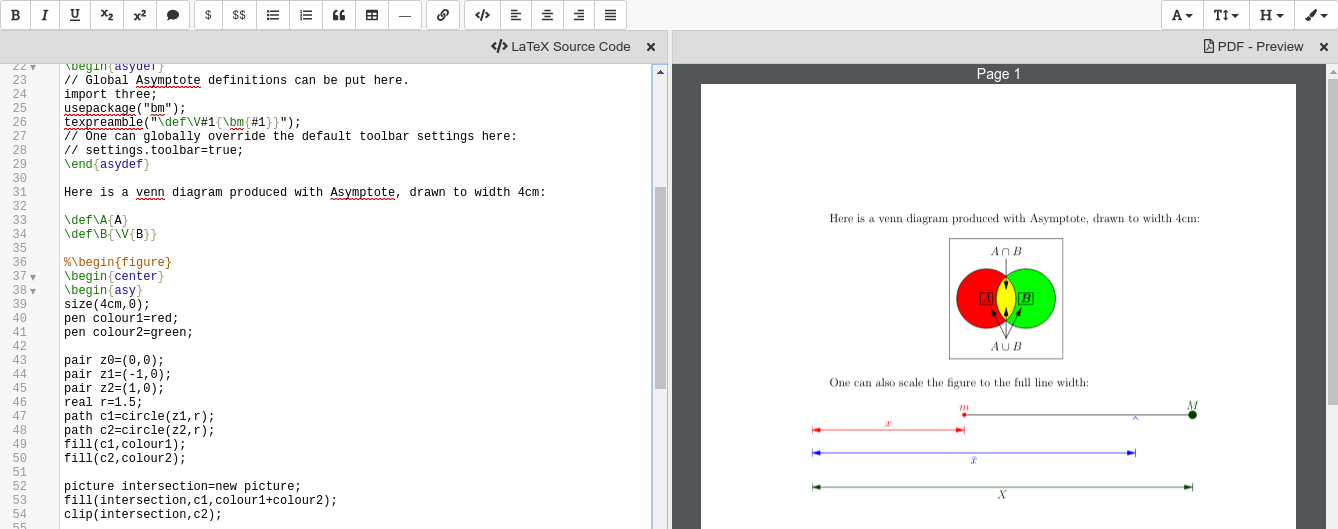
Use PSTricks Macros
PSTricks is a set of macros for including PostScript drawings in a TeX document. The website has an extensive gallery of examples.
The main thing to remember when using PSTricks is to set Engine in the CoCalc Build panel to XeLaTeX as in this small demo .tex file and resulting .pdf.
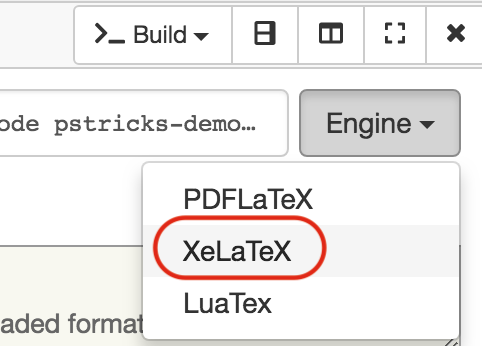
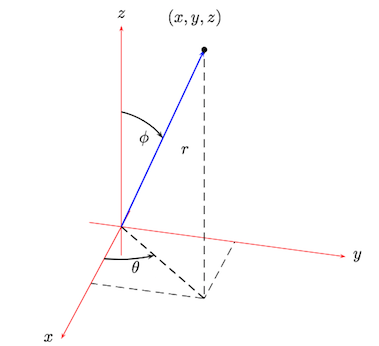
Word Count
CoCalc can show you current word count statistics generated by texcount. To see them go to the Stats tab of the output panel.
Encoding
All edited documents are assumed to be encoded as UTF-8 and modern LaTeX may work without explicitly specifying it, but some packages still require it. Depending on your build engine, the following encoding definitions are a good start:
PDFLaTeX:
\usepackage[T1]{fontenc} \usepackage[utf8]{inputenc} \usepackage{lmodern}XeLaTeX or LuaTeX:
\usepackage{fontspec}
