Add a License to a Project
Note
If you just bought a license and want to apply your license to a project that is showing a warning banner at the top that upgrades are needed, then this section is for you.
To apply a license to a project:
Open the project.
In the left Activity Bar, click Upgrades to open the Upgrades panel.
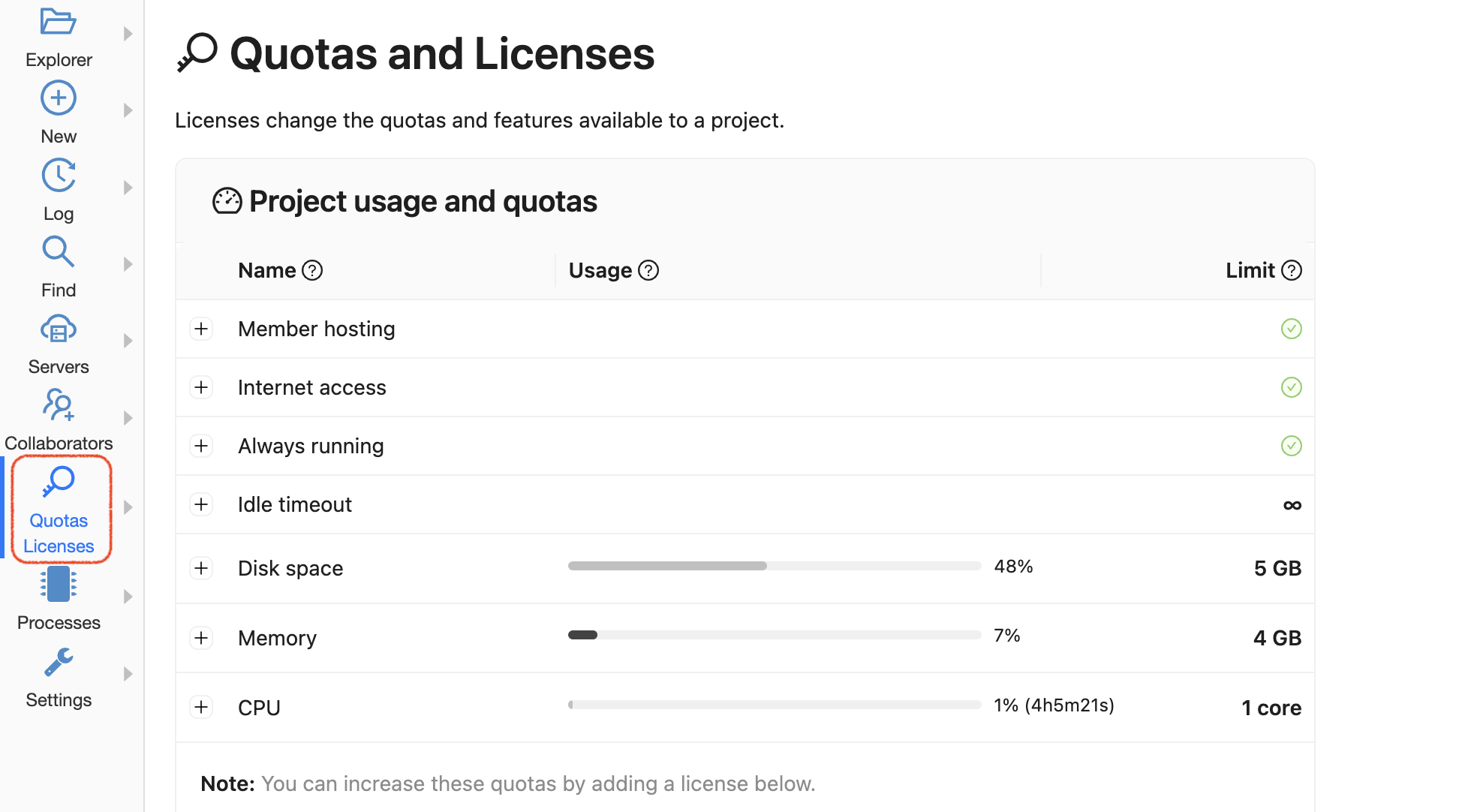
project settings, quotas and licenses
Scroll down to the Licenses section. You will see the following:
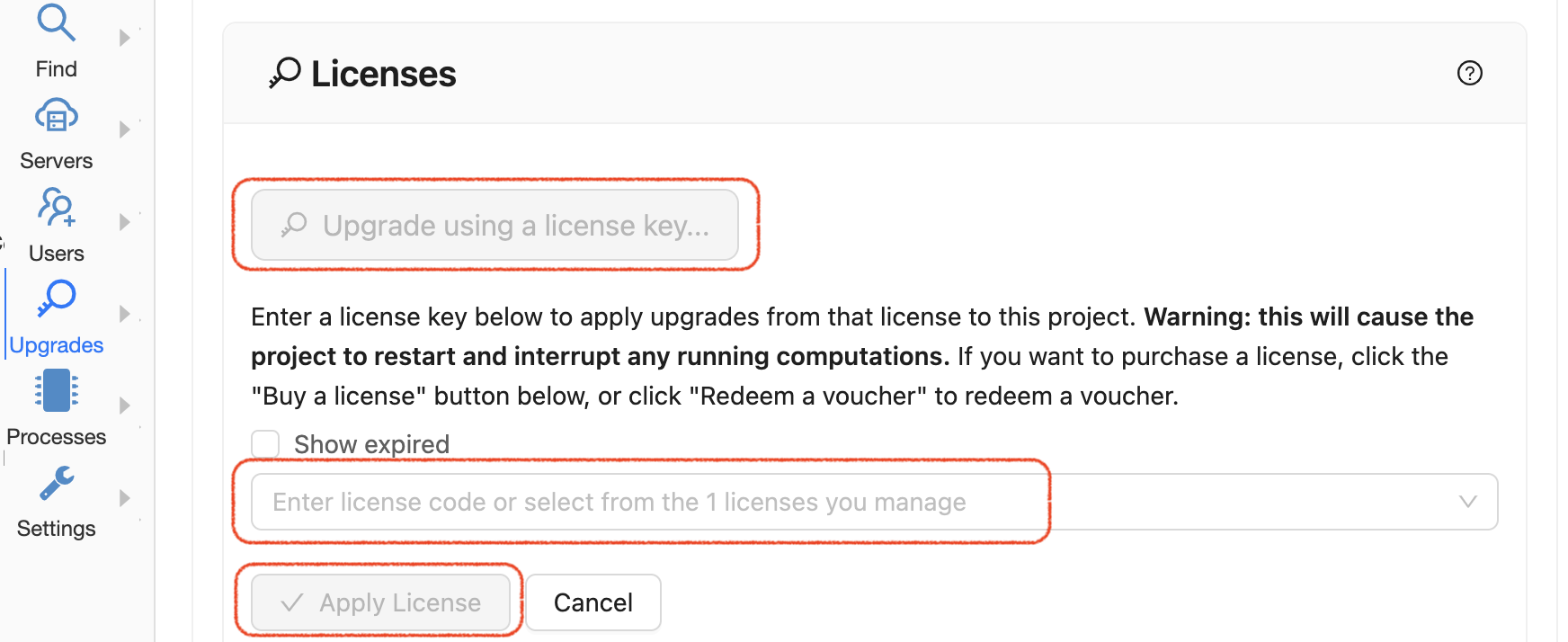
dialog to add a license key
Click the button for Upgrade using a license key….
Click in the empty area that says Enter license code or select from the <n> licenses that you manage. If you have any licenses, you will see a list of available licenses that you can apply.
Click to select the license you want to apply to the current project. Doing this will enable the blue Apply license button.
Click Apply license.
Restart the project.
You can repeat the above steps to add more licenses to the current project.
If the license is not successfully applied, see License Error Messages.
